Dell Latitude 5495 Quick Start Guide
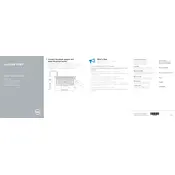
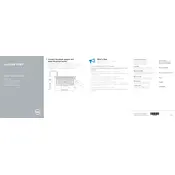
To perform a factory reset, restart your laptop and press F8 repeatedly to access the Advanced Boot Options. Select "Repair Your Computer," then choose "Dell Factory Image Restore" and follow the on-screen instructions.
Check if the power adapter is properly connected. Test with a different power outlet and examine the power cable for damage. If the issue persists, consider replacing the battery or charger.
Reduce screen brightness, close unnecessary applications, disable Bluetooth and Wi-Fi when not needed, and use the Power Saver mode. Consider updating the BIOS and power management software.
Restart the laptop and ensure the touch drivers are updated. Calibrate the touchscreen through Control Panel > Tablet PC Settings. If issues persist, perform a system restore or contact technical support.
Turn off the laptop and disconnect all cables. Remove the screws on the bottom cover, then gently lift the cover. Locate the RAM slots, release the clips, and replace the RAM module. Reassemble and restart the laptop.
Download the latest BIOS update from Dell's official website. Execute the downloaded file, and follow the on-screen instructions to complete the update. Ensure the laptop is plugged into a power source during the update.
Use an HDMI or DisplayPort cable to connect the laptop to the external monitor. Press 'Windows + P' to open the display options and select your preferred display mode (Duplicate, Extend, etc.).
Turn off the laptop and unplug it. Use a can of compressed air to remove dust between the keys. For deeper cleaning, lightly dampen a microfiber cloth with isopropyl alcohol and gently clean the key surfaces.
Ensure proper ventilation by placing the laptop on a flat surface. Clean the vents using compressed air. Check for software updates and consider using a cooling pad. If overheating persists, consult technical support.
Restart the laptop and press F2 to enter BIOS setup. Navigate to the "Virtualization Support" section and enable "VT for Direct I/O" and "VT" options. Save changes and exit BIOS.