Dell Latitude 3390 2-in-1 Quick Start Guide
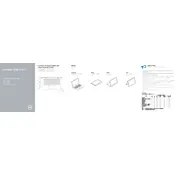
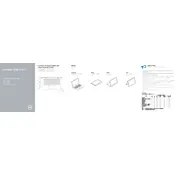
To reset your Dell Latitude 3390 to factory settings, go to 'Settings' > 'Update & Security' > 'Recovery'. Under 'Reset this PC', click 'Get started' and choose 'Restore factory settings'. Follow the prompts to complete the process.
Use a microfiber cloth slightly dampened with water or a screen-cleaning solution. Gently wipe the screen in a circular motion to avoid streaks. Do not spray liquid directly on the screen.
Ensure Wi-Fi is enabled by checking the wireless icon in the taskbar. Restart your router and laptop. If issues persist, update the Wi-Fi driver via 'Device Manager'. If problems continue, run the Windows Network Troubleshooter.
Reduce screen brightness, close unnecessary apps, and disable Bluetooth and Wi-Fi when not in use. Use the 'Battery Saver' mode in Windows and update your system regularly for optimal performance.
Visit the Dell Support website, enter your laptop's service tag, and download the latest BIOS update. Run the downloaded file and follow on-screen instructions. Ensure your laptop is plugged in during the update.
Check the power connection and ensure the battery is charged. Perform a hard reset by holding the power button for 15 seconds. If the issue persists, remove any external devices and try again. If none of these steps work, contact Dell support.
Simply fold the screen back to switch to tablet mode. Windows should automatically detect the change and adjust the interface. To return to laptop mode, fold the screen back to its original position.
Enable Bluetooth in 'Settings' > 'Devices' > 'Bluetooth & other devices'. Turn on your Bluetooth device and make it discoverable. Click 'Add Bluetooth or other device', select your device, and complete the pairing process.
Restart your laptop and press F12 during boot. Select 'Diagnostics' from the boot menu and follow the on-screen instructions to perform the tests. Review the results to identify any hardware issues.
Power off your laptop and disconnect from power. Remove the back cover by unscrewing the screws. Carefully replace the RAM module with the new one, ensuring it clicks into place. Reattach the cover and power on your laptop to verify the upgrade.