Dell OptiPlex 9020M Administrator's Guide
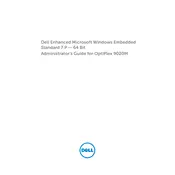
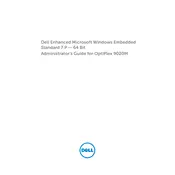
To connect multiple monitors to the Dell OptiPlex 9020M, ensure you have a compatible docking station or use the available HDMI and DisplayPort outputs. You may need to adjust display settings in the operating system to extend or duplicate the display.
To upgrade RAM, power off the system and disconnect all cables. Open the chassis by removing the screws at the back. Locate the RAM slots and replace or add new RAM sticks, ensuring they are seated properly. Reassemble the unit and power it on to verify the upgrade.
To perform a factory reset, access the recovery options by restarting the computer and pressing F8 or Shift + F8 during boot. Follow the prompts to restore the system to its factory settings. Note that this will erase all personal data, so ensure backups are made.
If the OptiPlex 9020M does not power on, check the power cable and connections. Ensure the power outlet is functional. Try a different power cable or adapter if available. If the problem persists, there may be an internal hardware issue requiring professional service.
To update the BIOS, download the latest BIOS update file from the Dell Support website. Follow the instructions provided to execute the update, typically involving running the downloaded file from Windows. Ensure to not interrupt the process to avoid system damage.
The Dell OptiPlex 9020M can accommodate a 2.5-inch SATA hard drive or SSD. Ensure the drive is compatible and properly secured in the drive bay before connecting the SATA and power cables.
Check the network cable or Wi-Fi connection first. Ensure the network adapter is enabled in the device manager. Run the Windows Network Troubleshooter for assistance. Verify that the correct drivers are installed and updated.
Regularly clean dust from vents and fans to prevent overheating. Keep the operating system and drivers updated. Run disk cleanup and defragmentation tools periodically. Ensure antivirus software is active and up-to-date.
To replace the CMOS battery, power off the system and disconnect all cables. Open the chassis and locate the battery on the motherboard. Gently remove the old battery and replace it with a new CR2032 battery. Reassemble and reconnect the system.
Visit the Dell Support website and enter your system's service tag. This will provide detailed information about your device, including warranty status and coverage details.