Dell OptiPlex 960 Administrator's Guide
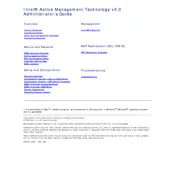
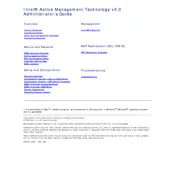
To reset the BIOS password on a Dell OptiPlex 960, you can use the jumper method. Turn off the computer and unplug it. Open the case and locate the password jumper (PSWD) on the motherboard. Remove the jumper plug from the pins and wait for about 10 seconds. Then, replace the jumper plug onto the pins and close the case. This should reset the BIOS password.
To upgrade RAM on a Dell OptiPlex 960, first power off the computer and unplug all cables. Open the side panel of the case. Locate the RAM slots on the motherboard. Remove the existing RAM modules by releasing the clips on either side. Insert the new RAM modules into the slots and press down until the clips lock into place. Reassemble the case and reconnect all cables.
If your Dell OptiPlex 960 won't power on, check the power cable and ensure it's securely connected. Verify the power outlet is working by testing with another device. Remove any external peripherals and try powering on again. If it still doesn't work, open the case and check connections to the motherboard. If the issue persists, consider testing with a different power supply unit.
To clean the inside of a Dell OptiPlex 960, turn off the computer and unplug it. Open the side panel of the case. Use a can of compressed air to blow dust from the inside components, including the CPU fan, power supply, and other areas. Hold the fans in place while cleaning to prevent damage. Avoid using a vacuum as it can generate static electricity.
To restore a Dell OptiPlex 960 to factory settings, restart the computer and press F8 during boot to access the Advanced Boot Options menu. Select "Repair Your Computer" and press Enter. Choose the keyboard layout, click Next, and log in as a user with administrative rights. Select "Dell Factory Image Restore" and follow the on-screen instructions to complete the process.
If your Dell OptiPlex 960 is overheating, ensure that the airflow around the computer is not obstructed. Check that all fans are operational and clean any dust buildup inside the case. Consider reapplying thermal paste to the CPU if the problem persists. Using the computer in a cooler environment and elevating it for better air circulation may also help.
To update drivers on a Dell OptiPlex 960, visit the Dell Support website and enter your computer's service tag. Download the latest drivers for your hardware components. You can also use Device Manager on Windows to check for updates automatically. Right-click on a device and select "Update driver" to search for updates online.
To replace the hard drive in a Dell OptiPlex 960, turn off the computer and disconnect all cables. Open the side panel and locate the hard drive bay. Remove the screws securing the hard drive and slide it out of the bay. Disconnect the SATA and power cables. Connect the new hard drive with the same cables, slide it into the bay, and secure it with screws. Reassemble the case and reconnect the cables.
To improve the performance of a Dell OptiPlex 960, consider upgrading the RAM and replacing the hard drive with an SSD. Regularly update your operating system and drivers. Remove unnecessary programs from startup and defragment the hard drive. Ensure the interior is clean to prevent thermal throttling. These steps can enhance overall system responsiveness.
If your Dell OptiPlex 960 is emitting beep codes at startup, refer to the Dell beep code guide to identify the cause. Common issues include memory errors, video card problems, or motherboard faults. Ensure components are securely seated and test with known good parts if possible. Consult Dell support if the issue cannot be resolved.