Dell OptiPlex 990 Administrator's Guide
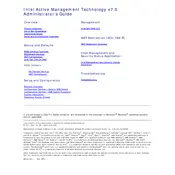
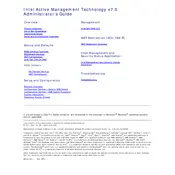
To reset the BIOS on your Dell OptiPlex 990, restart the computer and press F2 to enter the BIOS setup. Navigate to the 'Maintenance' section and select 'Load Defaults'. Save changes and exit.
The Dell OptiPlex 990 supports a maximum of 16GB of DDR3 RAM across four DIMM slots.
To improve performance, consider upgrading the RAM, switching to an SSD for faster data access, and ensuring that the system is free of malware and unnecessary startup programs.
Check if the power cable is securely connected, ensure that the power outlet is functional, and verify that the power button is not stuck. If the issue persists, try reseating the RAM and check for any faulty hardware components.
Visit the Dell Support website, enter your service tag, and navigate to the 'Drivers & Downloads' section. Download and install the latest drivers for your system.
Ensure that the cooling vents are not blocked by dust or debris. Clean the vents and fans with compressed air and consider reapplying thermal paste to the CPU. Ensure that the computer is in a well-ventilated area.
Yes, the Dell OptiPlex 990 has a PCIe x16 slot that can accommodate a low-profile graphics card. Ensure that the power supply can support the additional power requirements of the new card.
To perform a factory reset, access the 'Dell Backup and Recovery' application from Windows and follow the prompts to restore the system to factory settings. Ensure to back up any important data beforehand.
Common beep codes include 1 beep for motherboard failure, 2 beeps for RAM error, and 3 beeps for a problem with the motherboard or chipset. Refer to the Dell support documentation for a full list of beep codes and solutions.
Restart the computer and press F12 to enter the boot menu. Use the arrow keys to navigate to 'Change Boot Order' and adjust the order as needed. Save changes and exit.