Dell Precision M2400 Administrator's Guide
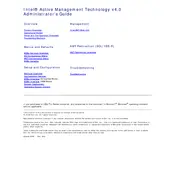
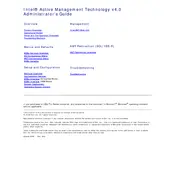
To perform a factory reset, restart your Dell Precision M2400 and press F8 during boot until you see the Advanced Boot Options menu. Select "Repair Your Computer," then choose "Dell Factory Image Restore" and follow the on-screen instructions.
Ensure that the vents are not blocked and the fans are working properly. Clean any dust from the vents and fans. If the issue persists, consider reapplying thermal paste on the CPU or checking for software updates that may optimize fan control.
First, power off and unplug your workstation. Remove the back panel to access the RAM slots. Insert compatible RAM modules into the slots and ensure they click into place. Reattach the back panel and power on the system to check if the new RAM is recognized.
Check for malware and ensure your system is free from viruses. Remove unnecessary startup programs and perform a disk cleanup. Upgrading the RAM or switching to a solid-state drive (SSD) can also improve performance.
Check if the power adapter is working and the battery is charged. Remove any external devices and attempt a power reset by holding the power button for 15-20 seconds. If the problem persists, try accessing BIOS to check if the hard drive is recognized.
Download the latest BIOS update from the Dell Support website. Run the downloaded file and follow the on-screen instructions. Ensure that your laptop is connected to a power source during the update process to prevent any interruptions.
Connect your external monitor using a VGA or DVI cable. Press the 'Fn' key along with 'F8' to toggle between the laptop display, the external monitor, or both. Adjust display settings as necessary in the Display Properties menu.
Common causes include frequent charging cycles, exposure to high temperatures, and leaving the laptop plugged in continuously. To prolong battery life, avoid extreme temperatures and unplug the device when fully charged.
Turn off the laptop and unplug it. Use a can of compressed air to blow out any debris between the keys. For more thorough cleaning, use a damp, lint-free cloth to wipe the keys gently. Avoid using excessive water or cleaning solutions.
Check if the touchpad is disabled by pressing the 'Fn' key along with the touchpad toggle key (often F3 or F7). If it is enabled, update the touchpad driver via Device Manager or the Dell Support website.