Dell Wyse 5040 Quick Start Guide
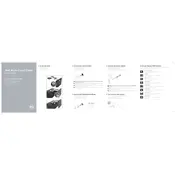
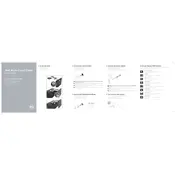
To perform a factory reset, power off the device. Then, power it back on and press the 'P' key when the Dell logo appears. Select 'Reset to Factory Defaults' and confirm your choice.
Download the latest firmware from the Dell support website. Use Wyse Management Suite or Wyse Device Manager to push the update to the Thin Client. Follow the on-screen instructions to complete the update.
Check the network cables and connections. Verify the network settings on the Thin Client. Ensure the device is within range of the network and that the network is operational. Consult the network administrator if issues persist.
Ensure that the Thin Client has sufficient network bandwidth and that there are no excessive background processes. Consider increasing the virtual memory settings and check for any available firmware updates.
Connect both monitors to the available display ports. Navigate to the display settings in the Thin Client's operating system and configure the display arrangement and resolution as desired.
Common causes include power supply issues, hardware malfunctions, or corrupted firmware. Start by checking the power connections and trying a different power outlet. If needed, perform a factory reset or contact Dell support.
Regularly update the firmware, disable unnecessary startup applications, and ensure a stable network connection. Additionally, manage the amount of data processed by limiting background tasks.
Go to the network settings on the Thin Client, select the wireless network, and enter the security credentials. Ensure that the wireless adapter is enabled and updated.
Simply plug the USB device into one of the available USB ports. The Thin Client should automatically detect and install any necessary drivers. Ensure the device is compatible with the Thin Client's operating system.
Regularly update the Thin Client's firmware, use strong passwords, and enable firewall and antivirus settings if available. Restrict access to the management interface to authorized personnel only.