Dell Wyse 5030 Quick Start Guide
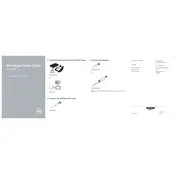
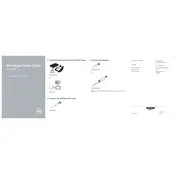
To perform a factory reset on the Dell Wyse 5030 Thin Client, power off the device. Then, power it back on while holding the 'P' key to access the BIOS. Navigate to 'Maintenance' and select 'Factory Reset'. Confirm when prompted.
To update the firmware, download the latest firmware version from the Dell support website. Transfer the firmware file to a USB drive. Insert the USB into the thin client, boot into the BIOS by pressing 'P' during startup, and select 'Firmware Update'. Follow the on-screen instructions to complete the update.
Access the Network Settings through the Control Panel. Choose 'Network and Sharing Center', then 'Change adapter settings'. Right-click on the network adapter you wish to configure and select 'Properties'. You can then modify the TCP/IP settings as needed.
Ensure your Wyse 5030 has a compatible wireless adapter. Go to 'Network and Sharing Center', select 'Set up a new connection or network', and follow the wizard to connect to your wireless network. Enter the network password when prompted.
If the device does not boot, check the power supply connection, ensure the monitor is working, and verify that all cables are securely connected. If the issue persists, try resetting the BIOS settings or performing a factory reset.
For connectivity issues, check the network cable and connection, ensure the network settings are correct, and restart the thin client. You can also try connecting to a different network to rule out hardware issues.
Regular maintenance includes ensuring software is up-to-date, checking for firmware updates, cleaning the device to prevent dust buildup, and verifying that network configurations are current and correct.
Open the Remote Desktop Connection client and enter the IP address of the target machine. Go to 'Options' to configure additional settings like display and local resources. Save the settings for future use.
Yes, the Dell Wyse 5030 supports dual monitors. Connect the monitors to the available video outputs, then configure the display settings in the operating system to extend or duplicate the desktop.
To secure your Wyse 5030, ensure all software and firmware are up-to-date, use strong passwords, enable firewall protection, and limit user access to essential applications only. Consider using security software for enhanced protection.