Dell Wyse 5020 Quick Start Guide
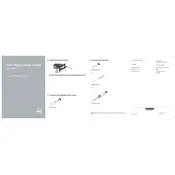
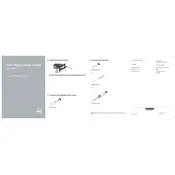
To factory reset your Dell Wyse 5020 Thin Client, power on the device and repeatedly press the 'P' key to enter the boot menu. Select 'Reset to Factory Defaults' and confirm your choice. The device will erase all data and restore factory settings.
The Dell Wyse 5020 Thin Client supports ThinOS, Windows Embedded Standard, and Linux distributions. Verify the specific version compatibility with the device specifications.
To update the firmware, download the latest firmware from the Dell support website. Use a USB drive or a network server to deploy the update. Follow the instructions provided in the update package to complete the installation.
Ensure that the network cable is securely connected and the network settings are correctly configured. Check for any issues with the DHCP server or try setting a static IP address. If the issue persists, verify the network configuration and hardware connectivity.
Connect the monitors to the DisplayPort and DVI ports. Go to the display settings on your thin client and enable the dual monitor configuration. Adjust the resolution and orientation according to your preferences.
Depending on the operating system, you can install applications using a USB drive or over the network. For ThinOS, use the Wyse Management Suite to deploy applications. For Windows Embedded, use the standard Windows installation procedures.
Ensure that your device is running the latest firmware and software updates. Reduce the number of startup applications and limit background processes. Also, adjust the display settings for optimal performance.
Ensure that the device is placed in a well-ventilated area. Clean any dust from the ventilation holes and ensure that no obstructions are blocking airflow. If overheating persists, consult Dell support for further assistance.
Yes, the Dell Wyse 5020 Thin Client supports various USB peripherals such as keyboards, mice, and storage devices. Ensure that the peripherals are compatible with the operating system installed on the thin client.
Check the connection cables and ensure that the monitors are powered on. Verify the display settings on the thin client. If issues persist, try using different display ports or cables and consult the user manual for additional troubleshooting steps.