Dell Wyse 5010 Quick Start Guide
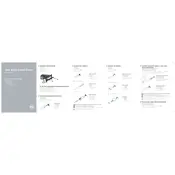
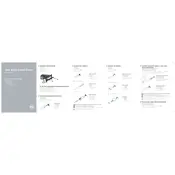
To reset your Dell Wyse 5010 Thin Client to factory settings, power on the device and press the 'Del' key during boot to enter the BIOS setup. Navigate to the 'Advanced' tab, select 'Restore Factory Defaults', and confirm the action. Exit and save changes to complete the reset process.
The Dell Wyse 5010 Thin Client supports several operating systems including Dell Wyse ThinOS, Windows Embedded Standard, Wyse Enhanced Ubuntu Linux, and Wyse ThinLinux.
To update the firmware, download the latest firmware file from the Dell Support website. Transfer the file to a USB drive, insert it into the thin client, and restart the device. Follow the on-screen instructions to install the firmware update.
First, ensure that the network cable is securely connected. Check the network settings to confirm they are correctly configured. If the issue persists, try restarting the device and the network switch. If necessary, consult your network administrator.
To configure dual monitors, connect both monitors to the available video outputs. Go to the display settings in the operating system and select 'Extend these displays' to configure the dual monitor setup. Adjust the resolution and orientation as needed.
Yes, the Dell Wyse 5010 Thin Client supports USB peripherals such as keyboards, mice, printers, and external storage devices. Simply connect the USB device to an available port.
To improve performance, ensure that your thin client is running the latest firmware and software updates. Also, close any unnecessary applications and consider upgrading the RAM if needed.
Common indicators include failure to boot, frequent crashes, unexplained shutdowns, and connectivity issues. If you experience these, check connections and consider running diagnostics via the BIOS menu.
To set up a remote desktop connection, open the remote desktop client application on the thin client. Enter the IP address or hostname of the remote server, provide your credentials, and connect. Ensure that both devices are on the same network or VPN.
Since thin clients typically store minimal data locally, it is best to save important files on a network drive or cloud storage. For local backups, you can use USB storage devices or external hard drives.