Dell WM615 Quick Start Guide
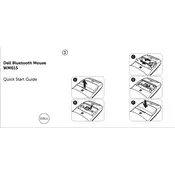
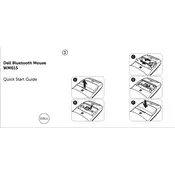
To pair your Dell WM615 Mouse, turn the mouse on, press and hold the Bluetooth button until the LED starts blinking, and then select the mouse in your computer's Bluetooth settings to complete the pairing.
If your mouse is not responding, try turning it off and back on, ensure it is charged, and check Bluetooth connectivity. Re-pair the mouse if necessary.
The Dell WM615 Mouse can be paired with multiple devices. Use the Bluetooth button to switch between paired devices by holding it until the LED flashes and selecting the desired device.
To clean your mouse, turn it off and use a soft, damp cloth to wipe its surface. Avoid using harsh chemicals or submerging it in liquid.
The Dell WM615 Mouse is designed to last up to 6 months on a single set of AA batteries, depending on usage.
There is no direct battery indicator on the mouse. However, if the mouse is not functioning properly, it may be time to replace the batteries.
The Dell WM615 Mouse is designed to work on most surfaces. However, reflective or transparent surfaces may affect its performance.
Button customization may be possible using third-party software, but Dell does not provide software for button configuration on the WM615 model.
The Dell WM615 Mouse does not support firmware updates as it operates independently without the need for additional software.
If the scroll wheel is not working, try cleaning it gently with compressed air. If the issue persists, re-pair the mouse or replace the batteries.