Dell WL7022 Quick Start Guide
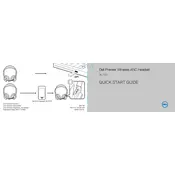
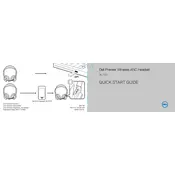
To pair your Dell WL7022 Headset with a Bluetooth device, turn on the headset and press the Bluetooth button until the LED indicator starts flashing. Then, enable Bluetooth on your device and search for new devices. Select 'Dell WL7022' from the list to pair.
If your headset is not charging, ensure that the charging cable is properly connected to both the headset and a power source. Try using a different charging cable or power adapter if available. Additionally, check for any debris in the charging port.
To reset your Dell WL7022 Headset to factory settings, press and hold the power button and the mute button simultaneously for about 10 seconds until the LED indicators flash, indicating that the reset is complete.
The Dell WL7022 Headset offers up to 15 hours of battery life. To optimize battery life, turn off the headset when not in use, lower the volume, and avoid exposing it to extreme temperatures.
If there's no sound, ensure the headset is properly connected to your device. Check the volume level on both the headset and the connected device. Additionally, verify that the headset is selected as the audio output device in your device's settings.
To update the firmware, download the latest software from Dell's official website. Connect your headset to the computer using a USB cable, launch the software, and follow the on-screen instructions to complete the update.
If the microphone is not working, ensure it is not muted. Check the microphone settings on your device to ensure the headset is selected as the input device. Try reconnecting the headset or restarting your device if the issue persists.
Yes, the Dell WL7022 Headset supports multi-device connectivity. You can pair it with multiple devices, but it can only actively connect to one device at a time. Switch between devices using the Bluetooth settings on your devices.
To clean your headset, use a soft, dry cloth to wipe the exterior. Avoid using liquids or harsh chemicals. Regularly check and clean the ear cushions and microphone with a microfiber cloth to prevent dust buildup.
For connectivity issues, ensure Bluetooth is enabled on your device and the headset is in pairing mode. Restart both the headset and the device. Forget the headset from the device's Bluetooth settings and re-pair it. Update the headset firmware if necessary.