Dell Vostro 5460 Owner's Manual
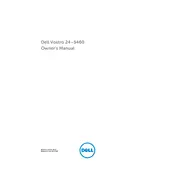
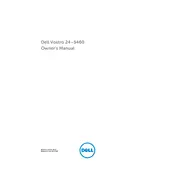
To upgrade the RAM on your Dell Vostro 5460, first power off the computer and disconnect all cables. Open the side panel of the desktop case. Identify the RAM slots on the motherboard. Press the levers on each side of an existing RAM module to release it, and then insert the new RAM module into the slot, ensuring it is securely seated. Reattach the side panel and reconnect all cables before powering on the system.
If your Dell Vostro 5460 does not power on, check the power cable connection first. Ensure that the power outlet is working properly. Try using a different power cable if available. Inspect for any visible damage to the power supply unit. If the issue persists, consult the Dell support website for further troubleshooting steps or contact a professional technician.
To clean dust from your Dell Vostro 5460, first shut down the computer and unplug all cables. Open the side panel of the desktop case. Use compressed air to blow out dust from the components, focusing on the fans and heat sinks. Avoid using a vacuum cleaner as it can generate static electricity. Reassemble the desktop and reconnect all cables before powering it back on.
To reset the BIOS settings on a Dell Vostro 5460, restart the computer and press the F2 key during the boot process to enter the BIOS setup. Navigate to the 'Exit' tab and select 'Load Setup Defaults'. Confirm the action, then save and exit the BIOS. The system will reboot with default settings.
To install a new hard drive in your Dell Vostro 5460, turn off the computer and disconnect all cables. Open the side panel of the case. Locate the hard drive bay and remove the screws holding the existing drive, if necessary. Slide the new hard drive into the bay and secure it with screws. Connect the SATA and power cables to the new drive. Close the side panel and reconnect all cables before powering on the system.
To update drivers on your Dell Vostro 5460, visit the Dell Support website and enter your desktop's service tag. Download the latest drivers for your system and follow the installation instructions provided. Alternatively, use the Dell Update application pre-installed on your system to automatically check for and install driver updates.
To troubleshoot overheating issues in your Dell Vostro 5460, ensure that the vents are not blocked and the fans are functioning properly. Clean any accumulated dust from inside the case. Check for any running applications that could be causing excessive CPU usage. Update the BIOS and drivers to the latest versions. If the problem persists, consider applying new thermal paste to the CPU.
To perform a system restore on your Dell Vostro 5460, open the Control Panel and navigate to 'Recovery'. Select 'Open System Restore', then choose a restore point from a time when the computer was functioning well. Follow the on-screen instructions to complete the restoration process.
For optimal performance, perform the following maintenance on your Dell Vostro 5460: clean the interior with compressed air every 3-6 months, update software and drivers quarterly, ensure the operating system is updated monthly, and perform hardware checks annually.
To connect dual monitors to your Dell Vostro 5460, ensure that both monitors are compatible with the available ports on your desktop. Connect each monitor to the appropriate port (HDMI, VGA, etc.). Once connected, right-click on the desktop and select 'Display settings'. Arrange the displays as desired and choose the 'Extend these displays' option to use both monitors.