Dell Vostro 5450 Owner's Manual
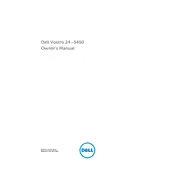
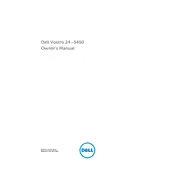
To connect dual monitors to your Dell Vostro 5450, ensure you have two video output ports on your desktop. Connect each monitor using the appropriate cables (HDMI, VGA, or DVI). Then, go to Display Settings on your computer to configure the multi-monitor setup.
First, check if the power cable is securely connected and that the power outlet is working. Try a different power cable if possible. If the issue persists, perform a power reset by disconnecting all peripherals and holding the power button for 15 seconds. Reconnect and try powering on again.
To upgrade RAM, power off your system and disconnect all cables. Open the side panel of the desktop case. Locate the RAM slots on the motherboard and insert the new RAM modules, ensuring they are seated properly. Close the case, reconnect cables, and power on the system.
Regularly clean dust from vents and fans using compressed air. Update your operating system and drivers frequently. Run antivirus scans and disk cleanup utilities to maintain performance. Check hardware connections periodically and ensure adequate ventilation.
To perform a factory reset, restart your computer and press F8 during boot to access Advanced Boot Options. Select 'Repair Your Computer' and follow the prompts to restore to factory settings. Backup important data as this process will erase all personal files.
Slow performance can be due to insufficient RAM, a fragmented hard drive, or malware. Consider upgrading RAM, defragmenting the hard drive, and performing a virus scan. Disable unnecessary startup programs to improve boot times.
Check the audio settings and ensure volume is not muted. Update audio drivers via Device Manager. Ensure speakers or headphones are properly connected. Use Windows Troubleshooter by right-clicking the sound icon in the taskbar.
Power off the desktop and unplug all cables. Open the case and locate the hard drive bay. Unscrew and remove the old hard drive, then insert and secure the new drive. Reassemble the case, reconnect cables, and reinstall the operating system if needed.
Visit Dell's support website and download the latest BIOS update for the Vostro 5450. Save the file and run it as an administrator. Follow the on-screen instructions, ensuring the computer remains powered on throughout the process.
Blue screen errors can be caused by hardware or software issues. Note the error code and search for solutions online. Update all drivers and run a system diagnostic test. If the problem persists, consider restoring the system to an earlier point.