Dell Vostro 470 Owner's Manual
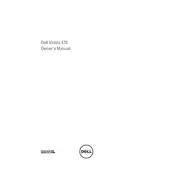
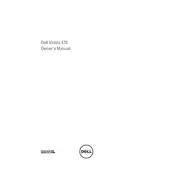
To upgrade the RAM on your Dell Vostro 470 Desktop, first ensure the computer is powered off and unplugged. Open the side panel of the case, locate the RAM slots on the motherboard, and insert the new RAM sticks into the available slots, ensuring they click into place. Reassemble the case and power on the system to verify the upgrade.
If your Dell Vostro 470 is not powering on, check the power cable and ensure it's securely connected. Verify that the outlet is working by testing with another device. If the problem persists, inspect the power supply unit and consider replacing it if faulty.
To reset the BIOS on a Dell Vostro 470, restart the computer and press F2 during the boot process to enter the BIOS setup. Navigate to the ‘Exit’ tab and select ‘Load Optimal Defaults’ or ‘Load Setup Defaults’, then save changes and exit.
To clean the interior of your Dell Vostro 470, power off and unplug the system. Remove the side panel to access the interior. Use compressed air to blow out dust from components and fans. Avoid touching components with your hands to prevent static damage. Reassemble the case after cleaning.
If your Dell Vostro 470 is overheating, ensure that the ventilation areas are not blocked. Clean the interior to remove dust buildup. Check if the fans are working properly and replace them if necessary. Consider using a cooling pad or improving room ventilation.
To install a new hard drive in your Dell Vostro 470, power off and unplug the desktop. Open the side panel and locate an available drive bay. Secure the hard drive in the bay and connect the SATA and power cables. Close the case, power on the system, and configure the drive in the BIOS and operating system.
To update drivers for your Dell Vostro 470, visit the Dell Support website and enter your model number. Download the latest drivers for your hardware components from the support page. Install the drivers by following the provided instructions.
To troubleshoot network connectivity issues on a Dell Vostro 470, check the network cable and connections. Restart the router and computer. Update network drivers and run the Windows Network Troubleshooter. If problems persist, contact your network administrator or ISP.
To perform a factory reset on your Dell Vostro 470, restart the computer and press F8 to access the Advanced Boot Options. Select ‘Repair your computer’, then choose ‘Dell Factory Image Restore’. Follow the on-screen instructions to complete the reset.
Recommended maintenance for a Dell Vostro 470 includes regular dust cleaning of the interior, checking and updating software and drivers, monitoring system temperatures, and backing up important data. Performing these practices can help ensure efficient and reliable performance.