Dell Vostro 3800 Quick Start Guide
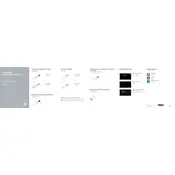
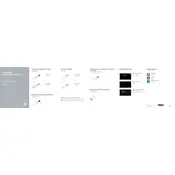
To perform a factory reset on your Dell Vostro 3800, restart your computer and press F8 until the Advanced Boot Options menu appears. Select 'Repair Your Computer,' then follow the prompts to restore the system to factory settings.
The Dell Vostro 3800 desktop is compatible with DDR3 SDRAM. It supports up to 16GB of RAM with two DIMM slots available for upgrades.
First, ensure the power cable is securely connected and the power outlet is functional. Check if the power supply unit's LED is on. If the issue persists, try a different power cable or outlet. If none of these solutions work, it may indicate a faulty power supply or motherboard.
Turn off the system and unplug all cables. Open the side panel and locate the hard drive bay. Remove the old hard drive and replace it with the new one. Secure it with screws, reconnect the cables, and close the panel. Reinstall the operating system if necessary.
Turn off the computer and unplug all cables. Open the side panel and use compressed air to gently blow out dust from components. Clean the fans and vents thoroughly. Avoid touching any internal components to prevent static damage.
Visit the Dell Support website, enter your product details, and download the latest BIOS update. Run the downloaded file and follow the on-screen instructions to complete the update. Ensure your computer is plugged into a power source during the update process.
Ensure that the air vents are not blocked and the fans are working properly. Clean any dust buildup inside the case and around the fans. Consider using a cooling pad and ensure your system is in a well-ventilated area.
Yes, the Dell Vostro 3800 has a PCIe x16 slot for a dedicated graphics card. Ensure the card is compatible and that your power supply can handle the additional power requirements.
Check if your graphics card supports dual monitors. Connect each monitor to the available video ports (VGA, DVI, HDMI) on the graphics card. Configure the display settings in your operating system to extend or duplicate the screens.
Check all cable connections and ensure the power button is functioning. Remove any recently added hardware. Try booting into Safe Mode by pressing F8 during startup. If the problem persists, consider resetting the BIOS or seeking professional repair services.