Dell Vostro 3710 Re-Imaging Guide
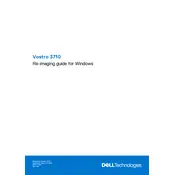
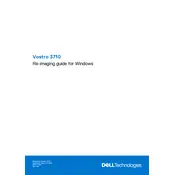
To set up your Dell Vostro 3710 Desktop, connect the monitor, keyboard, and mouse to the appropriate ports. Plug in the power cable and turn on the system. Follow the on-screen instructions to complete the Windows setup process.
First, verify that the power cable is securely connected to both the desktop and a working electrical outlet. Check for any visible damage to the power cable. If the issue persists, try using a different power outlet or cable. If the desktop still does not power on, contact Dell support for further assistance.
To enhance performance, ensure that all drivers are up to date, and regularly run disk cleanup and defragmentation tools. Consider upgrading the RAM or switching to an SSD for faster data access speeds.
Perform monthly software updates and virus scans. Clean the exterior and vents quarterly to prevent dust accumulation. Annually, open the case to clean internal components and check for hardware issues.
Ensure that the desktop is placed in a well-ventilated area. Clean dust from the vents and fans. Check the BIOS for any fan speed settings and update it if necessary.
Yes, the graphics card can be upgraded. Ensure compatibility with the power supply and available space within the case. Consult the Dell support website for recommended compatible graphics cards.
Check for any recent hardware or software changes that might be causing instability. Run a full system diagnostic using Dell SupportAssist. Update or reinstall drivers, and consider performing a system restore if necessary.
To restore to factory settings, restart the computer and press F8 to access the Advanced Boot Options. Select "Repair Your Computer," then choose "Dell Factory Image Restore" and follow the prompts to reset the system.
The Dell Vostro 3710 supports DDR4 RAM. Check the maximum supported capacity and speed in the system's manual or Dell's support website before purchasing additional RAM.
Ensure that the wireless adapter is installed and enabled. Click on the network icon in the taskbar, select your network from the list, and enter the password to connect. If issues arise, verify the network settings and update the wireless drivers.