Dell Latitude 5511 Re-Imaging Guide
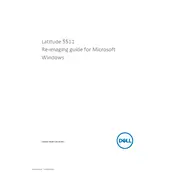
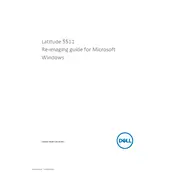
To perform a factory reset, restart your laptop and press F8 until Advanced Boot Options appear. Select "Repair Your Computer," then "Dell Factory Image Restore," and follow the on-screen instructions.
Ensure the power adapter is connected properly. Check for any damage to cables. Update the BIOS and power management drivers. If the issue persists, consider replacing the battery.
Upgrade RAM and switch to an SSD for better performance. Regularly clean up your hard drive, update drivers, and consider disabling unnecessary startup programs.
Ensure the vents are not blocked and clean any dust buildup. Use a cooling pad and check for any software issues causing high CPU usage. Update the BIOS and system drivers.
Connect your external monitor using HDMI or DisplayPort. Press 'Windows + P' to select the display mode, such as 'Duplicate' or 'Extend'.
Download the latest BIOS update from Dell's support website. Run the downloaded file and follow the on-screen instructions. Ensure your laptop is plugged in and do not interrupt the process.
Restart your router and laptop. Update wireless drivers and ensure Wi-Fi is enabled. Run the Windows Network Troubleshooter for additional assistance.
Check the power adapter and battery. Perform a power reset by removing the battery and adapter, then press the power button for 15 seconds. Reconnect and try again.
Turn off the laptop and disconnect all peripherals. Remove the screws securing the keyboard, carefully lift it, and disconnect the ribbon cable. Install the new keyboard by reversing the process.
Yes, you can upgrade the RAM. Power off the laptop and remove the back cover screws. Locate the RAM slots, remove old modules if necessary, and insert new RAM modules until they click into place.