Dell Latitude 5430 Re-Imaging Guide
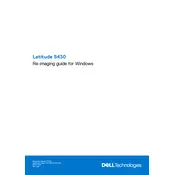
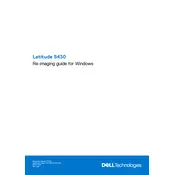
To reset the BIOS password, you need to either remove the CMOS battery or use Dell's official support to obtain a master password. Be sure to back up your data before proceeding.
First, ensure the battery is charged and the power adapter is functioning. Perform a hard reset by disconnecting all peripherals, removing the battery, and holding the power button for 15 seconds. Reconnect and try again.
Lower the screen brightness, disable unnecessary programs at startup, update to the latest BIOS and drivers, and use Dell's Power Manager to optimize battery settings.
Visit the Dell Support website, enter your service tag, and download the latest drivers. Alternatively, use the Dell Command | Update tool to automatically update drivers.
Turn off the laptop, disconnect it from power, and use compressed air to blow out dust from the vents. For a thorough cleaning, consult the service manual for disassembly instructions.
Go to Settings > Update & Security > Recovery, and select 'Get started' under Reset this PC. Choose to keep or remove personal files. Follow the prompts to complete the reset.
Ensure the vents are not blocked, clean the fan, and apply new thermal paste if necessary. Use the laptop on hard surfaces, and consider a cooling pad. Also, check for CPU-intensive processes.
Power off the laptop and disconnect it from all power sources. Remove the bottom cover and locate the RAM slots. Insert compatible RAM modules and reassemble the laptop. Consult the manual for specific instructions.
Perform a hard reset, check for driver updates, and ensure no debris is lodged under the keys. If the issue persists, consider connecting an external keyboard or consulting Dell Support.
Use an HDMI, DisplayPort, or USB-C cable to connect the laptop to the monitor. Press 'Windows + P' to select the display mode, such as Duplicate or Extend. Adjust settings as needed in the Display Settings menu.