Dell Latitude 5530 Re-Imaging Guide
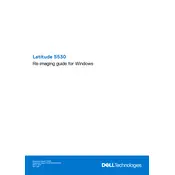
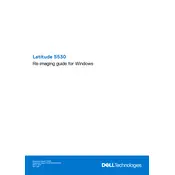
To perform a factory reset on your Dell Latitude 5530, restart your laptop and press F8 repeatedly to enter the Advanced Boot Options. Select "Repair Your Computer" and follow the on-screen instructions to complete a factory reset. Ensure you back up important data before proceeding.
If your Dell Latitude 5530 won't power on, first ensure the charger is properly connected and the power outlet is functional. Try a hard reset by removing the battery and AC adapter, then press and hold the power button for 15 seconds. Reconnect the battery and adapter, and try powering on again.
To improve battery life, reduce screen brightness, disable unused peripherals, close unnecessary applications, and use the Power Saver mode. Regularly calibrating your battery and keeping your operating system and drivers updated can also help extend battery life.
To troubleshoot Wi-Fi issues on your Dell Latitude 5530, ensure Wi-Fi is enabled and airplane mode is off. Restart your router and laptop. Update Wi-Fi drivers through Device Manager. If problems persist, use the Windows Network Troubleshooter or reset network settings.
To upgrade RAM on your Dell Latitude 5530, power off and unplug the laptop. Remove the back cover by loosening screws, locate the RAM slots, and carefully insert new RAM modules. Ensure they click into place, replace the cover, and restart your laptop to check for recognition.
To update the BIOS, visit Dell's official support site and download the latest BIOS update for the Latitude 5530. Run the executable file and follow on-screen instructions. Ensure your laptop is connected to power throughout the process to prevent interruptions.
Connect your Dell Latitude 5530 to an external monitor using an HDMI or DisplayPort cable. Once connected, press the Windows key + P to select a display mode such as "Extend" or "Duplicate" to configure the output to the external monitor.
If your Latitude 5530 is overheating, ensure it's placed on a hard, flat surface to allow proper ventilation. Clean the air vents with compressed air to remove dust. Consider using a cooling pad and check for any background processes that may be taxing the CPU.
To replace the hard drive, power off the laptop and remove the back cover. Locate the hard drive bay, remove screws securing the drive, and disconnect it. Insert the new drive, secure it with screws, replace the cover, and reinstall your operating system if necessary.
To clean the keyboard, turn off your laptop and unplug it. Use compressed air to remove debris between keys. Wipe the keys with a soft, lint-free cloth slightly dampened with isopropyl alcohol. Avoid excessive moisture and ensure the keyboard is dry before use.