Dell Latitude 5491 Re-Imaging Guide
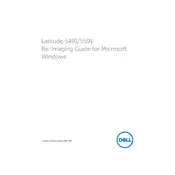
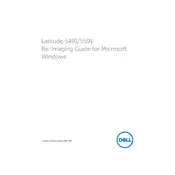
To reset the BIOS password, you may need to contact Dell Support for assistance. Alternatively, you can try removing the CMOS battery for a few minutes, then reinserting it, which may reset the BIOS settings including the password.
First, ensure that the laptop is charged. Try a different power outlet or adapter if possible. Remove the battery and charger, then hold the power button for 15-20 seconds to reset the system. Reinsert the battery, connect the charger, and try powering on again.
Visit the Dell Support website, enter your laptop's service tag, and navigate to the Drivers & Downloads section. Download and install the appropriate drivers for your system. You can also use Dell's SupportAssist tool to automatically update drivers.
Turn off the laptop and disconnect it from power. Use compressed air to remove debris from the keyboard. For deeper cleaning, lightly dampen a microfiber cloth with isopropyl alcohol and gently wipe the keys. Avoid using too much liquid to prevent damage.
Adjust your power settings to a balanced or power saver mode, reduce screen brightness, and disable unnecessary background applications. Regularly update your system and drivers, and consider using the Dell Power Manager tool to optimize battery settings.
Ensure that the vents are not obstructed and clean them with compressed air. Use a cooling pad to improve airflow. Check for and end processes that are using excessive CPU resources, and make sure your BIOS and drivers are up to date.
To perform a factory reset, restart your laptop and press F8 before the Windows logo appears to access the Advanced Boot Options. Select 'Repair Your Computer', then follow the prompts to perform a factory restore. Ensure you back up your data beforehand.
Yes, the Dell Latitude 5491 supports RAM upgrades. Ensure you're using compatible DDR4 memory. Consult the user manual for instructions on accessing the RAM slots, typically located under the back panel of the laptop.
Start by restarting your laptop and router. Ensure that Wi-Fi is enabled and airplane mode is off. Update your Wi-Fi drivers through the Device Manager. If issues persist, try resetting the network settings or contact your internet service provider.
Regularly clean up unnecessary files and uninstall unused programs. Consider upgrading the RAM and switching to an SSD if you haven't already. Adjust system performance settings for best performance and ensure all software and drivers are up to date.