Dell Latitude 5410 Re-Imaging Guide
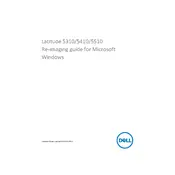
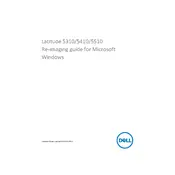
To reset your Dell Latitude 5410 to factory settings, restart your laptop and press F8 until the Advanced Boot Options menu appears. Select 'Repair Your Computer', then choose 'Dell Factory Image Restore' and follow the on-screen instructions.
First, ensure that the laptop is charged by connecting it to a power outlet. If it still doesn't turn on, perform a hard reset by removing the power cable and battery, then press and hold the power button for 15 seconds. Reconnect the battery and power cable, and try turning it on again.
Visit the Dell Support website and enter your service tag. Download the latest BIOS update file for your model, then run the executable file and follow the instructions to update the BIOS. Make sure the laptop is plugged in during this process.
To improve battery life, reduce screen brightness, disable Bluetooth and Wi-Fi when not in use, close unnecessary programs, and consider using power-saving modes. Regularly calibrating your battery can also help maintain its efficiency.
Turn off and unplug the laptop. Remove the bottom cover by unscrewing the screws. Use compressed air to blow out dust from the fan and vents. Reattach the cover and screws carefully.
Use an HDMI or DisplayPort cable to connect the laptop to the external monitor. Press 'F8' or 'Windows Key + P' to select the display mode you prefer, such as Duplicate or Extend.
Your laptop may be slow due to background programs, malware, or insufficient RAM. Perform a disk cleanup, run a full antivirus scan, and consider upgrading RAM if needed. Disabling unnecessary startup programs can also help.
Turn off the laptop and disconnect all peripherals. Remove the back cover screws and slide off the cover. Locate the RAM slots and release the clips holding the RAM modules. Insert the new RAM module at an angle and press it down until it clicks into place. Reattach the cover and screws.
Yes, you can upgrade the storage. Power off the laptop and remove the back cover. Locate the SSD slot, remove the existing drive if necessary, and insert the new SSD. Secure it with screws, then reassemble the laptop.
Restart your laptop and press F12 to access the boot menu. Select 'Diagnostics' and follow the on-screen instructions to perform a comprehensive hardware diagnostic test on your system.