Dell Vostro 3667 Owner's Manual
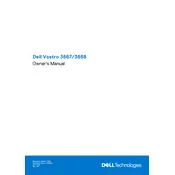
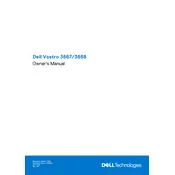
To upgrade the RAM on your Dell Vostro 3667, first ensure the desktop is powered off and unplugged. Open the side panel to access the motherboard. Locate the RAM slots and insert the new RAM module into an available slot, making sure it clicks into place. Replace the side panel and power on the desktop to check if the system recognizes the new RAM.
If your Dell Vostro 3667 does not power on, check the power cable connection and ensure the outlet works. Verify that the power button is functioning and inspect the power supply for any visible issues. If problems persist, consider resetting the CMOS battery or contacting Dell support for further assistance.
To connect dual monitors, ensure your Dell Vostro 3667 has two video outputs (e.g., HDMI, VGA, or DVI). Connect each monitor to a different output. Access the display settings on your operating system to configure the monitors for extended or duplicate display.
To clean the fan and vents, power off your Dell Vostro 3667 and unplug it. Open the side panel to access the interior. Use compressed air to blow out dust from the fan and vents. Be careful not to touch the fan blades directly. Reassemble the desktop once cleaning is complete.
First, restart your computer and check if the USB ports function. Try different USB devices to rule out device-specific issues. Ensure USB drivers are updated in the device manager. Check BIOS settings to ensure USB ports are enabled. If unresolved, consider resetting the BIOS or contacting support.
To install a new hard drive, power off and unplug your desktop. Open the side panel and locate an available drive bay. Secure the new hard drive in the bay with screws, and connect the SATA and power cables. Close the panel, power on the system, and format the drive through the operating system.
To reset the BIOS, power off the computer and unplug it. Open the side panel to access the motherboard. Locate the CMOS battery and remove it for a few minutes before reinserting it. This will reset the BIOS to default settings. Reassemble the desktop and power it on.
Overheating can be caused by dust accumulation in vents and fans, obstructed airflow, or high ambient temperatures. Ensure the desktop is placed on a flat, hard surface with adequate ventilation. Regularly clean the internal components and consider using additional cooling solutions if necessary.
Check if the audio cable is properly connected and the correct audio output device is selected in your operating system. Update audio drivers and ensure the sound settings are correct. If issues persist, run the audio troubleshooter or check for hardware issues.
To perform a system restore, go to the Control Panel and select 'Recovery.' Choose 'Open System Restore' and follow the prompts to select a restore point. Confirm your selection and allow the computer to restart and complete the restoration process.