Dell Vostro 3578 Quick Start Guide
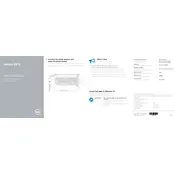
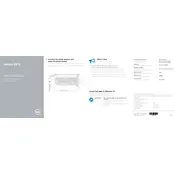
To improve battery life, reduce screen brightness, disable unnecessary background applications, and utilize power-saving modes. Regularly update your operating system and drivers to ensure optimal performance.
First, check if the laptop is charged. Try a different power adapter and outlet. If it still doesn't turn on, perform a hard reset by removing the battery and AC adapter, then hold down the power button for 15 seconds. Reconnect and try again.
To perform a factory reset, restart the laptop and press F8 until the Advanced Boot Options menu appears. Select "Repair Your Computer," then follow the prompts to restore the system to factory settings. Ensure all important data is backed up before proceeding.
Check if the touchpad is disabled by pressing the Fn + F3 key. Update the touchpad driver via the Device Manager or Dell Support website. If the issue persists, try a system restore to a point when the touchpad was working.
To upgrade RAM, turn off the laptop and remove the battery. Unscrew and remove the back panel to access the RAM slots. Carefully remove the existing RAM and insert the new RAM, ensuring it clicks into place. Reassemble and power on the laptop to check the upgrade.
Ensure the laptop is on a hard, flat surface for proper ventilation. Clean the vents and fan using compressed air to remove dust. Consider using a cooling pad to improve air circulation. Check for any software updates that might address overheating issues.
Connect the external monitor to your laptop using an HDMI or VGA cable. Once connected, press the Windows key + P to select the display mode (Duplicate, Extend, or Second screen only) that suits your needs. Adjust resolution settings if necessary.
First, ensure Wi-Fi is enabled by checking the wireless icon and using the Fn + F2 key if necessary. Update the Wi-Fi driver through the Device Manager. Restart both the laptop and the router. If issues persist, try resetting the network settings or consult a network professional.
Visit the Dell Support website and download the latest BIOS update for the Vostro 3578. Ensure the laptop is connected to a power source. Run the downloaded file and follow the on-screen instructions to complete the update. Do not interrupt the process until it is completed.
Check the volume settings and ensure the speakers are not muted. Run the audio troubleshooter from the Windows settings. Update the audio driver via the Device Manager. If the issue continues, try using headphones or external speakers to determine if the problem is hardware-related.