Dell Vostro 3559 Owner's Manual
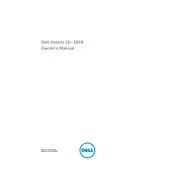
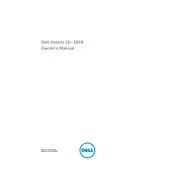
To extend the battery life, reduce screen brightness, turn off Wi-Fi and Bluetooth when not in use, and use the Power Saver mode. Also, avoid running multiple applications simultaneously.
Ensure the laptop is on a hard, flat surface to allow proper ventilation. Clean the vents and fans to remove dust. Consider using a cooling pad and avoid using the laptop in direct sunlight.
Check if the power adapter is functioning and properly connected. Remove the battery and hold the power button for 15 seconds to reset the laptop, then reattach the battery and try turning it on again.
Turn off the laptop and remove the battery. Unscrew the back panel and locate the RAM slots. Gently remove the existing RAM and insert the new RAM sticks. Replace the back panel and battery before powering on the laptop.
Click on the network icon in the taskbar, choose the desired Wi-Fi network, and click 'Connect'. Enter the network password if prompted, and the laptop will connect to the network.
Update the graphics drivers and check the display settings. If the issue persists, try connecting to an external monitor to rule out hardware issues with the screen.
Back up your data. Then, go to 'Settings' > 'Update & Security' > 'Recovery'. Under 'Reset this PC', click 'Get started' and follow the on-screen instructions to complete the reset.
Check for malware using antivirus software. Uninstall unnecessary programs, and disable startup programs. Consider upgrading the RAM or switching to an SSD for better performance.
Turn off the laptop and remove the battery. Unscrew the back panel to access the hard drive bay. Remove the screws securing the hard drive, slide it out, and replace it with the new drive. Reassemble the laptop.
Regularly clean the keyboard and vents, update software and drivers, and perform disk cleanups. Ensure the laptop is stored in a dry environment and handle it with care to avoid physical damage.