Dell Vostro 3558 Quick Start Guide
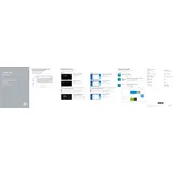
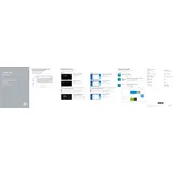
To perform a factory reset, restart your laptop and press F8 until you see the Advanced Boot Options menu. Select "Repair Your Computer" and follow the on-screen instructions to restore to factory settings.
First, ensure your laptop is charged. Try removing the battery and power adapter, then press and hold the power button for 15 seconds. Reconnect the battery and power adapter, and try turning it on again.
To upgrade RAM, turn off the laptop and remove the battery. Unscrew and remove the back panel to access the RAM slots. Insert compatible RAM into the slot, ensuring it clicks into place. Reattach the panel and battery.
Your laptop may be slow due to software bloat, insufficient RAM, or a nearly full hard drive. Uninstall unnecessary programs, upgrade RAM, and ensure your hard drive has enough free space.
Click on the network icon in the taskbar, select your wireless network from the list, and click "Connect." Enter the network password if prompted.
Turn off the laptop and unplug it. Use compressed air to blow out dust and debris from the keyboard. For deeper cleaning, use a slightly damp microfiber cloth to wipe the keys gently.
Visit the Dell Support website, enter your model number, and download the latest drivers. Alternatively, use Device Manager to update drivers automatically.
Ensure that vents are not blocked and clean any dust with compressed air. Use a cooling pad and avoid using the laptop on soft surfaces. Check for and close any unnecessary background processes.
Turn off the laptop and unplug it. Turn it over and slide the battery lock to release the battery. Insert the new battery and lock it into place.
Restart your router and laptop. Ensure your Wi-Fi is turned on, and try connecting to the network again. If issues persist, update your Wi-Fi driver through Device Manager or Dell Support.