Dell Vostro 3478 Quick Start Guide
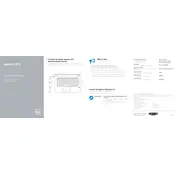
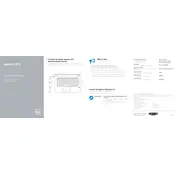
To upgrade the RAM on your Dell Vostro 3478, first ensure the laptop is powered off and disconnected from any power source. Remove the back cover by unscrewing the screws, then access the RAM slots. Remove the existing RAM by gently pulling the side clips apart, and insert the new RAM module by aligning it properly and pressing down until it clicks into place. Reattach the back cover and power on the laptop to check if the new RAM is recognized.
If your Dell Vostro 3478 won't turn on, try performing a hard reset. Disconnect the power adapter and remove the battery. Press and hold the power button for about 15 seconds to discharge any remaining power. Reconnect the battery and power adapter, then try turning on the laptop again. If the issue persists, check for any LED error codes or beeps, which can indicate specific hardware issues.
To address overheating issues on your Dell Vostro 3478, ensure that the vents are not blocked and clean any dust accumulation using compressed air. Check that the laptop is placed on a hard, flat surface to allow proper airflow. You can also update the BIOS and drivers to the latest versions from the Dell support website, as these updates can improve thermal management.
To replace the battery in your Dell Vostro 3478, first power down the laptop and disconnect the power adapter. Turn the laptop upside down and remove the battery release latch to detach the battery. Insert the new battery by aligning it with the connectors and pressing firmly until it clicks into place. Ensure the battery is secure before turning the laptop back on.
To update the BIOS on your Dell Vostro 3478, visit the Dell support website and download the latest BIOS update for your model. Save the file to your desktop, then close all applications. Run the downloaded file and follow the on-screen instructions. The system will reboot automatically to apply the update. Ensure your laptop is connected to a power source during the update process.
If the touchpad on your Dell Vostro 3478 is not working, first ensure it is enabled in the settings. Go to Control Panel > Hardware and Sound > Mouse > Dell Touchpad, and check if it is enabled. If it is, try updating the touchpad driver from the Dell support website. If the issue persists, there could be a hardware problem, and you may need to contact Dell support.
To connect your Dell Vostro 3478 to an external monitor, use an HDMI cable to connect the laptop to the monitor. Once connected, press 'Windows + P' on your keyboard to open the display options. Choose the desired display mode such as 'Duplicate' or 'Extend'. Ensure that the monitor is powered on and set to the correct input source.
To perform a factory reset on your Dell Vostro 3478, restart the laptop and press 'F8' as it boots up to enter the Advanced Boot Options. Select 'Repair Your Computer' and follow the prompts to restore the system to its factory settings. Ensure you back up important data as this process will erase all files on the laptop.
If you're experiencing audio issues on your Dell Vostro 3478, check that the volume is not muted and the correct playback device is selected. Update the audio driver from the Dell support website. You can also run the Windows Audio Troubleshooter by going to Settings > Update & Security > Troubleshoot > Additional troubleshooters > Playing Audio.
To clean the screen of your Dell Vostro 3478, first turn off the laptop and unplug it. Use a microfiber cloth slightly dampened with water or a screen cleaning solution. Gently wipe the screen in a circular motion, being careful not to press too hard. Avoid using paper towels, abrasive cloths, or any cleaning solutions containing alcohol or ammonia.