Dell Vostro 3459 Owner's Manual
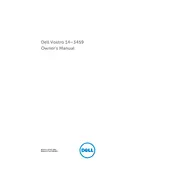
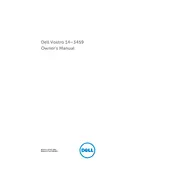
To reset the BIOS password on a Dell Vostro 3459, you need to remove the CMOS battery from the motherboard, wait for a few minutes, and then reinsert it. This will reset the BIOS settings to default, including the password. Ensure the laptop is completely powered off and disconnected from any power source before proceeding.
First, ensure the battery is charged and the power adapter is working. Try a hard reset by removing the battery and AC adapter, then press and hold the power button for 15-20 seconds. Reconnect the power source and try powering on the laptop. If the issue persists, it may require professional diagnosis.
To improve battery life, reduce screen brightness, close unnecessary programs, disable Bluetooth and Wi-Fi when not in use, and use power-saving modes. Regularly calibrate the battery by fully charging and then discharging it once a month.
The Dell Vostro 3459 supports DDR3L SDRAM with a speed of 1600 MHz. It is advisable to check the maximum supported RAM capacity and install memory modules accordingly.
Visit the Dell Support website, enter your laptop's service tag, and download the latest drivers for your model. Alternatively, use Dell's SupportAssist tool, which automatically detects and installs necessary updates.
First, ensure the touchpad is enabled by pressing the appropriate function key (usually F3 or F9 with a touchpad icon). Update or reinstall the touchpad driver from the Dell Support website. If the problem persists, check the touchpad settings in BIOS.
To perform a factory reset, restart your laptop and press F8 or F12 during boot to access the Advanced Boot Options. Select 'Repair Your Computer,' then choose 'Dell Factory Image Restore' and follow the on-screen instructions. Note that this will erase all personal data.
Overheating can be caused by dust build-up in the cooling vents or a malfunctioning fan. Regularly clean the vents with compressed air and ensure the laptop is used on a hard, flat surface. Consider using a cooling pad to improve airflow.
Use an HDMI cable to connect the laptop to the external monitor. Once connected, press the Windows + P keys to access the display options and select the desired mode (e.g., duplicate, extend). Ensure the monitor is powered on and set to the correct input source.
Ensure no keys are stuck and the keyboard is clean. Try connecting an external keyboard to test if the issue is hardware-related. If the external keyboard works, consider updating the keyboard driver from the Dell Support website or checking the keyboard connection inside the laptop.