Dell Vostro 3458 Owner's Manual
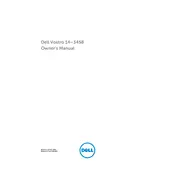
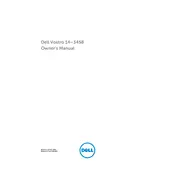
To perform a factory reset on your Dell Vostro 3458, restart your laptop and press F8 to access the Advanced Boot Options. Choose 'Repair Your Computer,' then select 'Dell Factory Image Restore' and follow the on-screen instructions.
If your Dell Vostro 3458 won't turn on, first ensure the power adapter is connected properly. Try a different power outlet and check for any visible damage to the power cord. If it still doesn't turn on, perform a power reset by removing the battery and holding the power button for 15 seconds before reconnecting the battery and power adapter.
To update the BIOS on your Dell Vostro 3458, visit the Dell Support website, enter your service tag, and download the latest BIOS update. Ensure your laptop is plugged in, then run the downloaded file and follow the on-screen instructions to complete the update.
If your Dell Vostro 3458 is running slow, check for software updates and run a virus scan. Uninstall unnecessary programs, disable startup programs, and clean up disk space. Adding more RAM or upgrading the hard drive to an SSD can also improve performance.
To connect to a wireless network, click on the network icon in the taskbar, select your Wi-Fi network from the list, and click 'Connect.' Enter the network password if prompted. Ensure Wi-Fi is enabled on your laptop.
To replace the battery on your Dell Vostro 3458, turn off the laptop and disconnect it from any power source. Slide the battery release latches to unlock and remove the old battery. Insert the new battery and ensure it clicks into place, then power on the laptop.
To improve battery life, reduce screen brightness, disable Bluetooth and Wi-Fi when not in use, and close unnecessary applications. Use the Power Saver mode and keep the laptop's software up to date. Consider replacing the battery if it's old.
Yes, you can upgrade the RAM on your Dell Vostro 3458. The laptop supports up to 8GB of RAM. To upgrade, power off the laptop, remove the battery, and unscrew the back panel to access the RAM slots. Insert compatible RAM modules and replace the panel and battery.
If you're experiencing sound issues, check the volume settings and ensure the speakers are not muted. Update the audio drivers via the Device Manager. If the issue persists, run the audio troubleshooter in Windows or connect external speakers to test.
If the touchpad is not working, ensure it is enabled by pressing the function key combination (usually Fn + F3). Update the touchpad driver from the Device Manager or Dell's support site. If issues persist, check the BIOS settings to ensure the touchpad is enabled.