Dell Vostro 3340 Owner's Manual
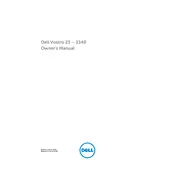
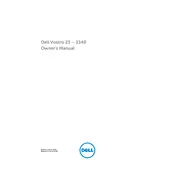
To perform a system restore, restart your Dell Vostro 3340 and press F8 to access Advanced Boot Options. Select 'Repair Your Computer' and choose 'System Restore' to revert to a previous restore point. Follow the on-screen instructions.
First, ensure the power cable is securely connected and the power outlet is working. Try a different power cable if possible. If the issue persists, perform a hard reset by disconnecting all peripherals, removing the battery, and holding the power button for 15 seconds. Reconnect the battery and power cable, then try to power on the device.
To clean the internal components, first shut down your computer and unplug all cables. Open the case by removing the screws and use compressed air to gently blow dust from the components. Avoid using a vacuum cleaner as it may generate static electricity. Make sure not to touch any components with your bare hands.
To upgrade the RAM, power off the computer and disconnect all cables. Open the side panel and locate the RAM slots. Release the clips on the sides of the existing RAM module and remove it. Insert the new RAM module into the slot, ensuring it clicks into place. Close the panel and reconnect all cables.
First, ensure your system has the latest updates and drivers installed. Run a full virus scan to check for malware. Use Task Manager to identify and close any resource-heavy applications. Consider upgrading the RAM or switching to an SSD for improved performance.
Visit the Dell Support website and enter your service tag to find the correct drivers for your model. Download and install the necessary drivers, following the provided instructions. Alternatively, you can use the Device Manager to update drivers automatically.
Ensure the Wi-Fi adapter is enabled by checking the network settings. Click on the network icon in the taskbar, select your Wi-Fi network, and click 'Connect'. Enter the network password if prompted and follow any additional instructions to complete the connection.
Ensure that the vents are not blocked and that the internal fans are working properly. Clean the fans and vents using compressed air. Consider using a cooling pad to improve airflow. Avoid using the laptop on soft surfaces that can block ventilation.
If you have forgotten your BIOS password, you will need to reset it by removing the CMOS battery or using a jumper on the motherboard. Refer to the service manual for specific instructions on accessing and resetting the CMOS.
To replace the hard drive, power off the computer and disconnect all cables. Open the side panel and locate the hard drive bay. Unscrew and disconnect the old hard drive, then insert and secure the new one. Reconnect the cables, close the panel, and restore the system from a backup if necessary.