Dell Vostro 3445 Quick Start Guide
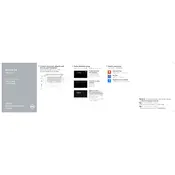
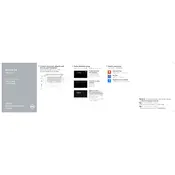
To reset your Dell Vostro 3445 to factory settings, restart your laptop and press F8 during boot to enter the Advanced Boot Options menu. Select 'Repair Your Computer', then choose 'Dell Factory Image Restore' and follow the on-screen instructions.
Ensure that the air vents are not blocked and clean them using compressed air. Place the laptop on a hard surface to improve airflow. Consider using a cooling pad for better heat dissipation.
First, power off your laptop and remove the battery. Unscrew the back panel to access the RAM slots, replace or add new RAM modules, and then reattach the panel and battery. Ensure compatibility before purchasing RAM.
A slow laptop can be caused by too many startup programs or insufficient RAM. Disable unnecessary startup programs and consider upgrading your RAM. Running a disk cleanup and defragmentation can also help.
Yes, you can replace the existing HDD with an SSD. This will significantly improve boot times and overall system responsiveness. Make sure to clone your existing drive or back up your data before installation.
Check if the power adapter is working and connected properly. Try performing a hard reset by removing the battery and power cable, then holding the power button for 15 seconds. Reconnect and try powering on again.
Click on the network icon in the taskbar and select the desired Wi-Fi network. Enter the password if required. If you encounter issues, ensure that the Wi-Fi switch (if available) is turned on.
Reduce screen brightness, disconnect unused peripherals, and close unnecessary applications. Use power-saving modes and avoid extreme temperatures to preserve battery health.
Check if the volume is muted or too low. Update audio drivers via the Device Manager. If the problem persists, run the Windows Troubleshooter for audio issues.
Yes, the keyboard can be replaced. Power off the laptop, remove the battery, and unscrew the necessary screws to access the keyboard. Carefully detach the keyboard ribbon cable and replace the keyboard with a compatible one.