Dell Vostro 3425 Re-Imaging Guide
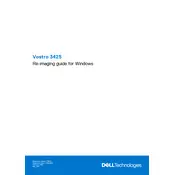
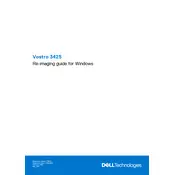
To perform a factory reset, restart your laptop and press F8 during startup to access the Advanced Boot Options. Select "Repair Your Computer" and follow the on-screen instructions to restore the system to factory settings.
First, ensure that the power adapter is connected properly. Try a different power outlet or adapter if available. If the battery is removable, take it out and press the power button for 15 seconds before reinserting it. If the issue persists, contact Dell support.
To improve battery life, reduce screen brightness, disable unnecessary background applications, use power-saving mode, and ensure your BIOS and drivers are up to date.
Visit the Dell Support website and download the latest BIOS update for your model. Run the downloaded file and follow the on-screen instructions to complete the update. Ensure your laptop is plugged in during this process.
Restart your laptop and check if the keyboard functions. If not, update the keyboard driver from Device Manager. If the issue continues, try an external keyboard to determine if it's a hardware problem.
Click on the network icon in the system tray, select your Wi-Fi network, and enter the password if required. Ensure the Wi-Fi is turned on using the function key if you face connectivity issues.
Overheating can be due to dust accumulation or poor ventilation. Ensure the laptop is placed on a flat surface, clean the vents with compressed air, and consider using a cooling pad to improve airflow.
Power off the laptop and unplug it. Remove the back panel carefully to access the RAM slots. Insert compatible RAM modules and ensure they are properly seated. Replace the panel and power on the laptop to check if the RAM is recognized.
Check the volume settings and ensure the audio is not muted. Update the audio drivers from Device Manager and check if external devices are connected properly. Use the Windows Troubleshooter for additional help.
Check for software updates and ensure all drivers are current. Run diagnostics using Dell SupportAssist to check for hardware issues. If problems persist, consider restoring the system to an earlier stable configuration.