Dell Vostro 330 Owner's Manual
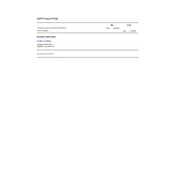
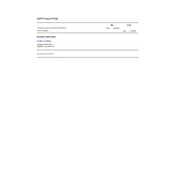
To perform a factory reset, restart your computer and press F8 to enter the Advanced Boot Options menu. Select "Repair Your Computer" and follow the prompts to restore your system to factory settings.
First, check the power cable connections and ensure the power outlet is working. If the issue persists, try resetting the power supply by disconnecting it for about 30 seconds before reconnecting. If the problem continues, consult Dell support.
To upgrade the RAM, power off your computer and unplug all cables. Open the side panel, locate the RAM slots, and insert the new RAM module ensuring it clicks into place. Reassemble the desktop and power it on to check if the system recognizes the new RAM.
Common causes of overheating include dust accumulation in vents, inadequate airflow, and malfunctioning fans. Regularly clean the interior and exterior vents and ensure that the fans are working properly to prevent overheating.
Connect the first monitor to the VGA port and the second monitor to the HDMI port. Then, right-click on the desktop, select "Display settings," and configure the display options to extend or duplicate the screens as needed.
The loud noise could be due to dust buildup in fans or a failing hard drive. Clean the fans and check for any loose components. If the noise persists, it might be a sign of hardware failure, and you should consult a technician.
Visit the Dell support website, enter your service tag, and download the latest BIOS update. Run the downloaded file and follow the on-screen instructions to complete the update process. Ensure the computer remains powered on during the update.
Begin by checking for malware using antivirus software. Next, remove unnecessary startup programs and clear temporary files. Consider upgrading the RAM or replacing the hard drive with an SSD for improved performance.
First, ensure that the network cables are securely connected. Restart your router and computer. If the problem persists, update the network adapter drivers via the Device Manager or download them from the Dell support site.
Turn off the computer and unplug all cables. Open the side panel and use compressed air to blow out dust from components and vents. Avoid touching internal components and ensure that the air can is held upright to prevent moisture from entering the system.