Dell Vostro 3267 Owner's Manual
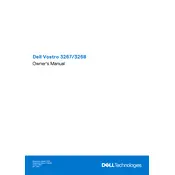
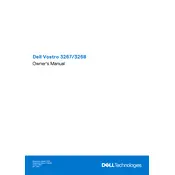
To set up your Dell Vostro 3267 for the first time, connect the power cable, attach the monitor, keyboard, and mouse. Then, power on the system and follow the on-screen instructions to complete the Windows setup process.
Check if the power cable is securely connected and ensure the power outlet is working. Press and hold the power button for 10 seconds to reset. If the issue persists, consider checking the internal components or contacting Dell support.
To upgrade the RAM, power off the system and disconnect all cables. Open the side panel, locate the RAM slots, and insert the new RAM module. Ensure it clicks into place, then reassemble and power on the system to verify the upgrade.
Check the audio connections and ensure the speakers or headphones are properly connected. Update audio drivers via Device Manager, ensure the volume is not muted, and run the Windows audio troubleshooter for assistance.
To restore factory settings, access the 'Recovery' option in Windows Settings. Choose 'Reset this PC' and follow the prompts to select the 'Remove everything' option for a full system reset. Backup important data before proceeding.
Regularly clean dust from the vents and fans using compressed air, ensure software and drivers are up-to-date, run antivirus scans, and periodically check hardware connections.
Enhance performance by upgrading RAM, replacing the HDD with an SSD, cleaning up unnecessary files, disabling startup programs, and ensuring the system is free from malware.
Ensure the desktop is in a well-ventilated area, clean the dust from fans and vents, verify that the cooling system is functioning, and consider adding additional cooling if necessary.
Click on the network icon in the system tray, select the desired Wi-Fi network, and enter the security key. Ensure the wireless adapter is enabled and update its drivers if you encounter connectivity issues.
Yes, you can install a dedicated graphics card. Ensure it is compatible with the motherboard and power supply. Open the case, insert the card in the PCIe slot, secure it, and install the necessary drivers.