Dell Vostro 3252 Owner's Manual
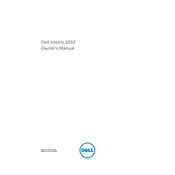
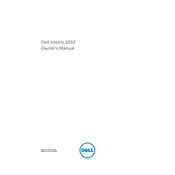
To perform a factory reset on your Dell Vostro 3252, restart the computer and press F8 as it boots up to access the Advanced Boot Options. Choose 'Repair Your Computer,' then select 'Dell Factory Image Restore' and follow the on-screen instructions.
First, check the power cables and ensure they are securely connected. Try a different power outlet. If the issue persists, remove any external devices and hold the power button for 15 seconds to reset. If it still doesn't turn on, consider contacting Dell support.
To upgrade the RAM, first ensure the desktop is powered off and unplugged. Open the side panel to access the RAM slots. Remove the existing RAM modules if necessary, and insert the new RAM modules into the slots until they click into place. Ensure compatibility with DDR3L type RAM.
Visit the Dell Support website and download the latest BIOS update for the Vostro 3252. Run the downloaded file and follow the instructions, ensuring not to interrupt the process, as this can damage the system.
The Vostro 3252 supports dual monitors through its HDMI and VGA ports. Connect one monitor to the HDMI port and the other to the VGA port. Adjust display settings in Windows under 'Display Settings' to configure the dual monitor setup.
Ensure the desktop is placed in a well-ventilated area. Clean dust from vents and fans using compressed air. Consider adding additional cooling fans or replacing the thermal paste on the CPU if overheating persists.
Check if the audio drivers are up to date. Ensure that the speakers or headphones are connected properly. Use the Windows Troubleshooter by right-clicking the sound icon in the taskbar and selecting 'Troubleshoot sound problems.'
Regularly update your operating system and software. Perform disk cleanups and defragmentation. Keep the system free from dust and debris by cleaning it periodically. Backup important data regularly.
Turn off and unplug the desktop. Open the side panel and locate the hard drive. Disconnect cables and remove screws securing the drive. Replace with a new drive, secure it with screws, and reconnect cables. Close the panel and power the system on.
Check for and close unnecessary background programs. Run a virus and malware scan. Consider upgrading RAM or switching to an SSD for better performance. Regularly clean up files and defragment the hard drive.