Dell Vostro 260S Slim Tower Owner's Manual
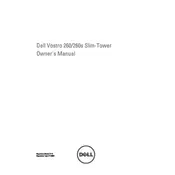
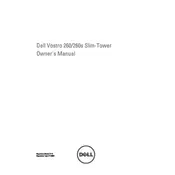
To perform a factory reset on your Dell Vostro 260S, restart the computer and press F8 until the Advanced Boot Options menu appears. Select "Repair Your Computer," and then choose "Dell Factory Image Restore" to initiate the reset process. Follow the on-screen instructions to complete the reset.
Check that the power cable is securely connected to both the desktop and a working power outlet. Ensure the power button is not stuck. If the issue persists, try a different power cable or outlet. If the computer still doesn't power on, there might be a hardware issue, and you should contact Dell support.
To upgrade the RAM, power off the computer and unplug all cables. Open the side panel of the tower by removing the screws. Locate the RAM slots on the motherboard, remove the existing RAM by pushing down on the clips, and insert the new RAM sticks, making sure they click into place. Close the panel and reconnect all cables.
First, ensure the monitor is powered on and the video cable is securely connected to both the monitor and the desktop. Try a different video cable or monitor to rule out a faulty cable or monitor. Check the display settings in the BIOS and the operating system. If the issue persists, there may be a problem with the graphics card.
Turn off the computer and unplug all cables. Open the side panel by removing the screws. Use a can of compressed air to blow out dust from the interior components, including fans and heatsinks. Avoid using a vacuum cleaner, as it can cause static damage. Reassemble the computer once cleaning is complete.
Perform regular maintenance such as disk cleanup and defragmentation. Ensure your antivirus software is up to date and run a full scan. Check for unnecessary startup programs and disable them. Consider upgrading the RAM or switching to an SSD for better performance.
Visit the Dell support website and download the latest BIOS update for the Vostro 260S. Follow the instructions provided with the BIOS file, which typically involves running an executable file from within Windows. Ensure the computer is plugged into a power source during the update process to avoid interruption.
Ensure that the desktop is placed in a well-ventilated area. Clean any dust accumulation from the interior, especially around fans and vents. Check that all fans are functioning properly. Consider adding additional cooling solutions, such as extra fans or a better CPU cooler.
Power down the computer and remove all cables. Open the side panel by unscrewing it. Locate an empty drive bay, insert the new hard drive, and secure it with screws. Connect the SATA data and power cables to the drive. Replace the side panel and reconnect all cables. Initialize and format the new drive via the Disk Management tool in Windows.
Turn off the computer, unplug all cables, and open the side panel by removing the screws. Disconnect all power connectors from components and the motherboard. Unscrew the power supply from the case and remove it. Install the new power supply by securing it with screws and reconnect all power connectors. Close the panel and reconnect cables.