Dell Vostro 260 Slim Tower Owner's Manual
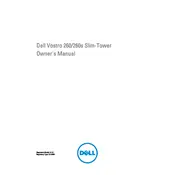
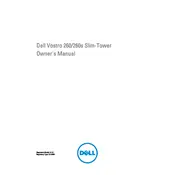
To perform a factory reset, restart your computer and press F8 to open the Advanced Boot Options menu. Select 'Repair Your Computer' and follow the on-screen instructions to restore the system to factory settings.
Check the power cable and ensure it is securely connected. Verify that the power outlet is functional. If the issue persists, try a different power cable and consider inspecting internal components like the power supply unit.
Turn off the desktop and unplug all cables. Open the side panel and locate the RAM slots on the motherboard. Remove the existing RAM by pressing the clips on either side. Insert the new RAM by aligning it with the slot and pressing down until the clips snap in place.
Check for resource-heavy programs running in the background and close them. Consider upgrading the RAM and switching to an SSD for better performance. Regularly clean temporary files and run disk defragmentation.
The Dell Vostro 260 Slim Tower supports 3.5-inch SATA hard drives. You can also use a 2.5-inch drive with a suitable adapter bracket.
The Vostro 260 Slim Tower supports multiple monitors through its VGA and HDMI ports. Connect each monitor to a port and configure the display settings in the operating system's display settings panel.
Ensure that the cooling vents are not blocked and clean any dust buildup inside the tower. Consider adding additional cooling fans or replacing the thermal paste on the CPU if overheating persists.
Visit the Dell support website and download the latest BIOS update for the Vostro 260. Follow the instructions provided to install the update, ensuring that the desktop remains powered on during the process.
Check the audio output settings and ensure the correct playback device is selected. Verify that speakers or headphones are properly connected. Update audio drivers if necessary and check for any hardware issues.
Power off the desktop and unplug all cables. Open the side panel and use compressed air to gently remove dust from components, avoiding direct contact. Clean the fans and vents thoroughly to ensure proper airflow.