Dell Vostro 15 3568 Owner's Manual
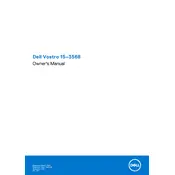
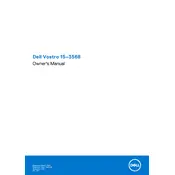
To reset your Dell Vostro 15 3568 to factory settings, go to Settings > Update & Security > Recovery. Under 'Reset this PC', click 'Get started' and follow the on-screen instructions.
First, ensure the battery is charged and the power adapter is connected. Try a hard reset by removing the battery and power adapter, then press and hold the power button for 15 seconds. Reconnect the power and try turning it on again.
Visit the Dell Support website and enter your service tag to find the correct drivers for your model. Download and install the necessary updates from the Drivers & Downloads section.
Turn off the laptop and unplug it from the power source. Use a can of compressed air to remove dust and debris. For stubborn dirt, lightly dampen a microfiber cloth with water or isopropyl alcohol and wipe the keys gently.
To extend battery life, reduce screen brightness, close unused applications, and disable Bluetooth and Wi-Fi when not needed. Also, use the Dell Power Manager to optimize battery settings.
Ensure the touchpad is enabled by going to Settings > Devices > Touchpad. If enabled and still not working, update the touchpad driver via Device Manager, or reinstall the driver from the Dell Support website.
Connect the external monitor using an HDMI cable to the HDMI port on your laptop. Press Windows + P to open the display options and select the desired display mode, such as 'Duplicate' or 'Extend'.
Ensure the vents are clear of dust and obstructions. Use a cooling pad to improve airflow. You can also check for any resource-intensive applications running in the background and close them if necessary.
Download the latest BIOS update from the Dell Support website. Run the downloaded file and follow the prompts. Ensure your laptop is plugged into a power source and do not interrupt the update process.
Turn off the laptop and unplug it from the power source. Remove the battery and unscrew the back panel. Carefully add the new RAM module into the slot, reassemble the laptop, and ensure it is securely connected.