Dell Vostro 15 3565 Owner's Manual
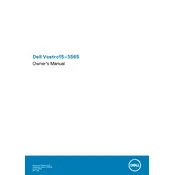
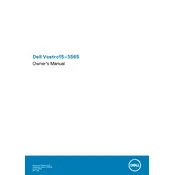
To improve battery life, reduce screen brightness, close unused applications, disconnect peripherals not in use, and use power-saving modes. Regularly update your BIOS and drivers to ensure optimal power management.
First, ensure that the battery is charged and the power adapter is functioning. Try a hard reset by removing the battery and power cord, then pressing and holding the power button for 15 seconds. Reconnect power and try turning it on again.
To perform a factory reset, restart your laptop and press F8 repeatedly to access the Advanced Boot Options. Select "Repair Your Computer," then follow the on-screen instructions to reset to factory settings.
Regularly clean the keyboard and vents with compressed air to prevent dust buildup. Update your operating system and drivers consistently. Backup important data and run antivirus scans regularly to maintain performance.
Turn off the laptop and remove the battery. Unscrew the back panel to access the RAM slot. Carefully insert compatible RAM into the slot and secure it. Replace the panel and battery, then restart the laptop.
Overheating can be caused by dust buildup or insufficient airflow. Clean the vents and fans with compressed air, ensure the laptop is on a hard, flat surface, and consider using a cooling pad. Check for software updates to improve system efficiency.
Ensure the Wi-Fi is enabled and airplane mode is off. Restart your router and laptop. Update your wireless adapter driver via the Device Manager. If issues persist, reset the network settings by navigating to Settings > Network & Internet > Status > Network reset.
Yes, you can replace the hard drive with an SSD for improved performance. Turn off the laptop, remove the battery, and unscrew the back panel. Replace the existing hard drive with a compatible SSD, secure it, and replace the panel and battery.
Visit the Dell Support website and enter your service tag to find the latest BIOS update. Download the update and follow the instructions provided. Ensure the laptop is connected to power during the update process to prevent interruptions.
First, ensure there are no obstructions or debris under the keys. Restart the laptop and check if the issue persists. If it does, try updating the keyboard driver through the Device Manager. If the problem continues, consider connecting an external keyboard to determine if it's a hardware issue.