Dell Vostro 15 3562 Quick Start Guide
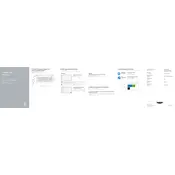
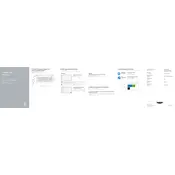
To extend the battery life, reduce screen brightness, disable unnecessary startup programs, and use battery saver mode. Regularly update Windows and drivers, and avoid extreme temperatures.
Check if the laptop is charged or connected to a power source. Perform a hard reset by holding the power button for 15 seconds. If the issue persists, check RAM and hard drive connections.
To perform a factory reset, go to Settings > Update & Security > Recovery, and select 'Get started' under Reset this PC. Choose the option to remove everything for a clean installation.
Ensure proper ventilation by using the laptop on a hard surface. Clean the vents and fan using compressed air. Check the power settings and update the BIOS and drivers.
To upgrade the RAM, turn off the laptop and remove the battery. Unscrew the back panel, locate the RAM slots, and insert the new RAM module. Reassemble the laptop and power it on.
Check if the trackpad is disabled in settings. Update the trackpad driver through Device Manager. If the issue continues, try an external mouse and check for hardware issues.
Click the network icon in the system tray, select the desired Wi-Fi network, and click 'Connect'. Enter the password if required. Ensure the wireless switch is turned on.
Regularly clean the keyboard and screen. Keep the system updated with the latest drivers and BIOS. Perform disk cleanups and defragmentation periodically.
Check the audio settings and ensure the correct device is selected. Update audio drivers and run the Windows audio troubleshooter. Test with headphones or external speakers.
Use disk cleanup tools to remove unnecessary files. Disable startup programs and adjust visual effects for best performance. Consider upgrading the RAM and switching to an SSD.