Dell Vostro 15 3549 Owner's Manual
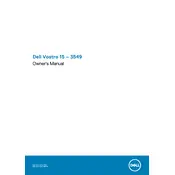
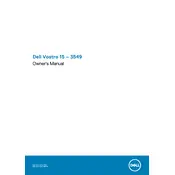
To factory reset your Dell Vostro 15 3549, restart your laptop and press F8 during boot until the Advanced Boot Options menu appears. Select "Repair Your Computer," then choose "Dell Factory Image Restore" and follow the prompts to complete the process.
Check the power adapter and cable for any damage. Ensure the power outlet is functional. If the battery is removable, try reseating it. If the issue persists, try using a different adapter or battery to isolate the problem.
Visit Dell's official support website, enter your laptop's service tag, and download the latest drivers for your model. Alternatively, use the Dell SupportAssist tool to automatically detect and install driver updates.
Ensure the laptop is on a hard, flat surface to allow proper ventilation. Clean the air vents with compressed air to remove dust buildup. Consider using a cooling pad and ensure the BIOS is up-to-date.
Reduce screen brightness, close unnecessary applications, and use battery saver mode. Regularly update your BIOS and drivers, and avoid exposing the laptop to extreme temperatures.
Remove any external devices and perform a power reset by holding the power button for 15 seconds. Reconnect the power adapter and try turning it on again. If it still doesn't power on, check for any hardware issues or seek professional repair.
Power off the laptop and remove the battery. Unscrew the back panel, locate the RAM slots, and carefully insert the new RAM module. Reattach the panel and battery, then power on the laptop to ensure the upgrade is successful.
Use an HDMI cable to connect your laptop to the external monitor. Press Windows + P and select from the display options: Duplicate, Extend, or Second screen only, depending on your preference.
Ensure the touchpad is enabled in the BIOS and Windows settings. Update the touchpad driver via the Device Manager. If the problem persists, perform a system restore to revert any recent changes.
Turn off the laptop and unplug it. Use compressed air to blow out debris between keys. Wipe the key surfaces with a damp, lint-free cloth. Avoid using excess liquid to prevent damage.