Dell Vostro 15 3515 Re-Imaging Guide
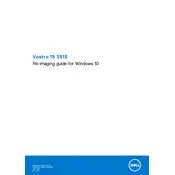
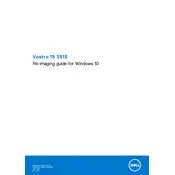
To perform a factory reset, restart your laptop and press F8 repeatedly to enter the Advanced Boot Options. Select 'Repair your computer', then follow the on-screen instructions to restore the system to its factory settings.
First, ensure the charger is connected and the battery is not dead. Try a different power outlet, and check for any loose connections. If the issue persists, perform a hard reset by removing the battery and power cable, then pressing and holding the power button for 15 seconds. Reconnect and try again.
To extend battery life, reduce screen brightness, close unnecessary applications, and disable Bluetooth and Wi-Fi when not in use. Also, consider using the 'Battery Saver' mode available in Windows.
Your laptop may be slow due to too many background applications, insufficient RAM, or a fragmented hard drive. Consider upgrading RAM, performing disk cleanup, or running an antivirus scan to improve performance.
Visit the Dell Support website, enter your laptop's service tag, and download the latest drivers. You can also use the Dell SupportAssist application to automatically update drivers.
Screen flickering might be caused by outdated graphics drivers or incompatible applications. Update your graphics driver and check for software updates. If the problem persists, try disabling hardware acceleration in applications or adjusting the screen refresh rate.
To clean the fan and vent, power off the laptop and unplug it from the power source. Use a can of compressed air to blow out dust from the vents. Be careful not to damage the fan blades. Regular cleaning prevents overheating.
Connect the external monitor to your laptop using an HDMI or VGA cable. Once connected, press 'Windows + P' and select the desired display mode (e.g., Duplicate, Extend). Ensure the monitor is powered on and set to the correct input source.
Check if any keys are stuck or if there is debris under the keys. Restart your laptop and try connecting an external keyboard to verify if the issue is hardware-related. If the problem persists, reinstall the keyboard drivers from the Device Manager.
To upgrade RAM, power off the laptop and unplug it. Remove the back panel by unscrewing the screws. Carefully remove the existing RAM module and insert the new one. Ensure it is securely seated before reattaching the panel and powering on the laptop.