Dell Vostro 14 5468 Quick Start Guide
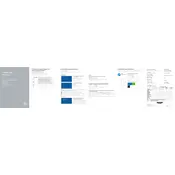
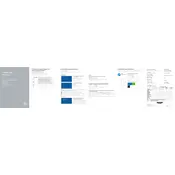
To improve battery life, reduce screen brightness, close unnecessary applications, disable Bluetooth and Wi-Fi when not in use, and use power-saving modes. Regularly updating drivers and BIOS can also help.
Check the power adapter and cable for damage. Remove any connected peripherals, perform a hard reset by removing the battery and pressing the power button for 30 seconds, then reconnect and try again.
To reset to factory settings, go to Settings > Update & Security > Recovery, then select 'Get started' under 'Reset this PC'. Follow the on-screen instructions to complete the process.
Your laptop might be running slow due to excessive programs running at startup, malware, or insufficient RAM. Use Task Manager to close unnecessary programs, run a virus scan, and consider upgrading your RAM.
Visit the Dell Support website, enter your laptop model, and download the latest drivers. Alternatively, use the Dell SupportAssist tool to automatically check and update drivers.
Regularly clean the keyboard and screen, update software and drivers, check for system updates, and run antivirus scans. Ensure adequate ventilation to prevent overheating.
Use an HDMI or VGA cable to connect the laptop to the external monitor. Press 'Windows + P' to open the display settings and select the desired display mode (Duplicate, Extend, etc.).
Ensure the vents are not blocked and clean any dust using compressed air. Use a cooling pad to improve airflow and avoid running excessive programs that can cause overheating.
Restart your router and laptop, ensure Wi-Fi is enabled, and update your network drivers. Use the Windows Network Troubleshooter to diagnose and fix connectivity issues.
Yes, you can upgrade the RAM. Turn off the laptop, remove the battery, unscrew the back cover, and insert compatible RAM into the slot. Ensure it is securely in place before reassembling the laptop.