Dell Vostro 14 3468 Owner's Manual
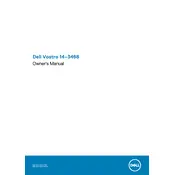
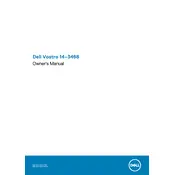
To improve battery life, reduce screen brightness, disable unnecessary background applications, update to the latest BIOS and drivers, and use Dell Power Manager to manage battery settings effectively.
If your laptop won't turn on, try performing a hard reset by unplugging the power adapter and removing the battery, then holding the power button for 15 seconds. Reconnect the power and attempt to turn it on. If the issue persists, check the power adapter and battery for faults.
To upgrade the RAM, first power off the laptop and disconnect all cables. Remove the back panel with a screwdriver, locate the RAM slots, and carefully insert the new RAM module. Ensure it's properly seated, then replace the panel and power on the device.
To perform a factory reset, go to Settings > Update & Security > Recovery, then select 'Get started' under 'Reset this PC'. Choose either 'Keep my files' or 'Remove everything', and follow the on-screen instructions to complete the reset.
Use a microfiber cloth slightly dampened with water or a screen cleaner. Gently wipe the screen in circular motions, avoiding applying too much pressure. Do not spray cleaning solutions directly onto the screen.
To connect to an external monitor, use an HDMI cable to connect the laptop's HDMI port to the monitor. Then, press the 'F8' key (or 'Fn + F8') to toggle between display modes, choosing to duplicate or extend your display as desired.
First, ensure Wi-Fi is enabled using the keyboard shortcut (Fn + F2). Check your network settings and make sure the Wi-Fi adapter is enabled. Restart your router and laptop, and update the wireless network drivers if necessary.
Visit the Dell Support website and enter your laptop's service tag or express service code in the 'Warranty & Contracts' section to check the warranty status.
Your laptop may be slow due to too many startup programs or insufficient RAM. Disable unnecessary startup programs, increase RAM if possible, and regularly clean up system files using tools like Disk Cleanup. Running antivirus scans can also help remove malware that may be slowing your system.
Download the latest BIOS update from the Dell Support website. Ensure your laptop is connected to a power source and close all applications. Run the downloaded file and follow the on-screen instructions, rebooting when prompted to complete the update.