Dell Vostro 14 3449 Owner's Manual
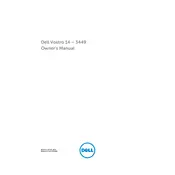
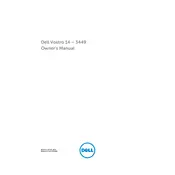
To perform a factory reset, restart your laptop and press F8 as it boots up. Select 'Repair Your Computer', then choose 'Dell Factory Image Restore' and follow the instructions on-screen.
First, ensure the laptop is charged and the power adapter is working. Perform a hard reset by removing the battery and AC adapter, then hold the power button for 15 seconds. Reconnect the battery and adapter, and try turning it on.
Turn off the laptop, remove the battery, and unscrew the memory compartment cover at the bottom. Insert the new RAM module into the empty slot, ensuring it clicks into place, then replace the cover and battery.
To improve performance, ensure your system is free of malware, check for unnecessary startup programs, and consider upgrading the RAM or switching to an SSD for better speed.
Click on the network icon in the system tray, select the desired Wi-Fi network, enter the password if required, and click 'Connect'.
Turn off and unplug the laptop. Use a can of compressed air to blow out dust, then gently wipe the keys with a microfiber cloth slightly dampened with isopropyl alcohol.
Visit the Dell Support website, enter your laptop's service tag, and download the latest drivers. Use the Device Manager to update each driver manually or let the Dell SupportAssist application do it automatically.
Ensure the touchpad is enabled in the BIOS settings or Windows settings. Update the touchpad driver from the Device Manager or Dell Support website. If these steps fail, consider a hardware issue.
Turn off the laptop and unplug all cables. Slide the battery release latch to unlock it, and remove the old battery. Insert the new battery until it clicks into place, then lock the latch.
Regularly clean your laptop, update the operating system and drivers monthly, perform disk cleanup and defragmentation, and check the battery health every few months.