Dell Venue 7140 Pro Quick Start Guide
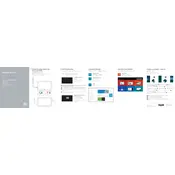
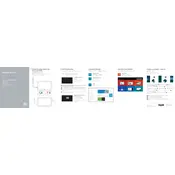
To perform a factory reset, navigate to Settings > Update & Security > Recovery. Under 'Reset this PC', click 'Get Started' and follow the on-screen instructions to reset your tablet. Ensure that you back up your data before proceeding.
If your tablet won’t turn on, try charging it for at least 30 minutes. If it still doesn’t power on, perform a hard reset by pressing and holding the power button and volume down button simultaneously for about 10 seconds.
To extend battery life, reduce screen brightness, disable unnecessary background apps, enable battery saver mode, and keep the operating system and apps updated. Avoid extreme temperatures and overcharging.
If your tablet is running slow, clear cache and temporary files, uninstall unused apps, and check for malware. Restart the device and ensure it has the latest updates installed. Consider a factory reset if the issue persists.
Go to Settings > Network & Internet > Wi-Fi. Turn on Wi-Fi and select your network from the list. Enter the password if prompted and tap 'Connect'.
To update the OS, go to Settings > Update & Security > Windows Update. Click on 'Check for updates' and follow the instructions to download and install any available updates.
Yes, the Dell Venue 7140 Pro Tablet supports the Dell Active Stylus. Ensure the stylus is compatible with your tablet model for optimal performance.
Use a compatible HDMI or DisplayPort adapter to connect your tablet to an external display. Once connected, press Windows + P to select the desired display mode (Duplicate, Extend, etc.).
Restart the tablet and ensure the screen is clean and dry. If it still doesn’t respond, check for software updates or perform a calibration in Settings > Devices > Pen & Windows Ink.
Delete unnecessary files, uninstall unused apps, clear cache, and transfer media to cloud storage or an external device. Use the 'Storage Sense' feature in Settings to automatically free up space.