Dell Venue 5830 Pro Quick Start Guide
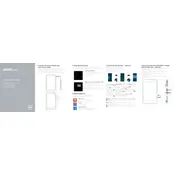
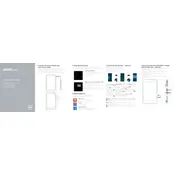
To perform a factory reset, go to 'Settings' > 'Update & Security' > 'Recovery'. Under 'Reset this PC', select 'Get started' and choose 'Remove everything'. Follow the on-screen instructions to complete the process.
Ensure the charger is connected properly and try using a different power outlet. Check the charging cable and adapter for any physical damage. If the issue persists, it may be a battery or charging port issue that requires professional inspection.
Reduce screen brightness, turn off unused connectivity features (Wi-Fi, Bluetooth), close unnecessary apps running in the background, and enable battery saver mode when necessary.
Try restarting your tablet, clearing cached data, and uninstalling unused apps. Ensure the device software is up to date. Consider a factory reset if performance issues persist.
Swipe down from the top of the screen and tap the Wi-Fi icon. Select your network from the list, enter the password if prompted, and tap 'Connect'.
Check for updates by going to 'Settings' > 'Update & Security' > 'Windows Update'. If an update is available, follow the on-screen instructions to install it. Note that hardware limitations may restrict certain upgrades.
Connect the tablet to the PC using a USB cable. On your tablet, select 'File Transfer' from the USB options. Your tablet should appear as a drive on your PC, allowing you to drag and drop files.
Use a soft, lint-free microfiber cloth slightly dampened with water. Gently wipe the screen in a circular motion. Avoid using paper-based wipes or any cleaning solutions that contain alcohol or ammonia.
Press and hold the 'Volume Down' button and the 'Power' button simultaneously until the screen flashes, indicating a screenshot has been captured.
Hold down the 'Power' button for at least 10 seconds to force a restart. If it still doesn't turn on, try charging the device for a while and attempt another restart. If the problem persists, seek professional repair assistance.