Dell Venue 5130 Pro Quick Start Guide
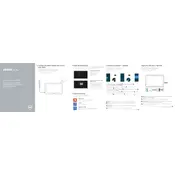
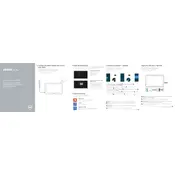
To perform a factory reset, go to Settings > Update & Security > Recovery. Under 'Reset this PC', select 'Get started' and follow the prompts to reset your tablet.
First, ensure the tablet is charged. If it still won't turn on, try a hard reset by holding the power button for 10 seconds. If the issue persists, consider contacting Dell support.
To extend battery life, reduce screen brightness, close unused apps, and enable battery saver mode under Settings > System > Battery.
Go to Settings > Network & Internet > Wi-Fi, and toggle to turn it on. Select your network from the list and enter the password if prompted.
Navigate to Settings > Update & Security > Windows Update. Click 'Check for updates' and follow the instructions to install available updates.
Use a soft, lint-free cloth slightly dampened with water or an appropriate screen cleaner. Avoid using paper towels or abrasive materials.
Ensure the screen is clean and free from debris. Restart the device and check for system updates. If issues continue, recalibrate the touchscreen via Control Panel.
Delete unnecessary files and apps, use OneDrive for cloud storage, and run Disk Cleanup by typing 'Disk Cleanup' in the search bar and selecting the drive to clean.
Compatible accessories include the Dell Active Stylus, Dell Keyboard Folio, and various USB-C adapters. Check Dell's website for a full list of accessories.
Use a compatible HDMI or DisplayPort adapter to connect your tablet via the USB-C port. Then, configure display settings in Settings > System > Display.