Dell Venue 3741 Quick Start Guide
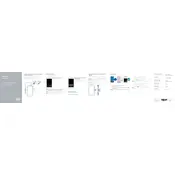
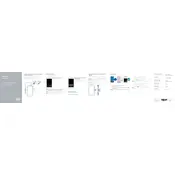
To perform a factory reset, go to Settings > Backup & Reset > Factory Data Reset. Confirm the action to reset your tablet to its original settings. Ensure to back up your data as this process will erase all personal data.
First, ensure your tablet is charged. Connect it to a power source and let it charge for at least 15 minutes. Then, try holding the power button for 10 seconds. If it still won't turn on, try a hard reset by pressing and holding the power and volume down buttons simultaneously for 10 seconds.
To connect to Wi-Fi, go to Settings > Wi-Fi, and toggle it on. Select your Wi-Fi network from the list and enter the password if required.
To improve battery life, reduce screen brightness, turn off Bluetooth and Wi-Fi when not in use, close unused apps running in the background, and enable battery saver mode from Settings > Battery.
To update the software, go to Settings > About Tablet > System Updates. Tap on 'Check for Updates' and follow the prompts to download and install available updates. Ensure your tablet is connected to Wi-Fi and has sufficient battery life.
To free up storage, uninstall unused apps, clear cache in Settings > Storage, move media files to an external SD card, and delete unnecessary files.
Your tablet may be running slowly due to too many background applications or insufficient storage. Try closing unused apps, clearing cache, and ensuring you have enough free storage space. Restarting the device can also help.
Yes, you can use a capacitive stylus with the Dell Venue 3741 Tablet for better precision on the touchscreen. Ensure the stylus is compatible with capacitive screens.
To take a screenshot, press and hold the power and volume down buttons simultaneously until you see a confirmation on the screen. The screenshot will be saved in your gallery.
Connect your tablet to the PC using a USB cable. On your tablet, select 'File Transfer' mode. The tablet will appear as a drive on your PC, allowing you to drag and drop files between the devices.