Dell Venue 3736 Quick Start Guide
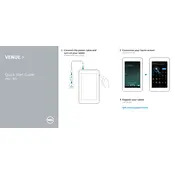
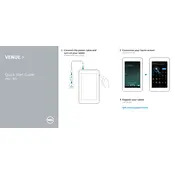
To perform a factory reset, go to Settings > Backup & reset > Factory data reset. Follow the prompts to erase all data and restore the tablet to its original settings.
Try holding down the power button for 10-15 seconds. If it still doesn't turn on, charge the device for at least 30 minutes and then attempt to power it on again.
Dim the screen brightness, turn off unused apps running in the background, disable Bluetooth and Wi-Fi when not in use, and enable battery saver mode in Settings.
Clear cache and unused apps, update the tablet's software, and ensure sufficient storage space is available by deleting unnecessary files.
Go to Settings > Wi-Fi, turn it on, and select your desired network from the list. Enter the password if required and connect.
Use a soft, lint-free microfiber cloth slightly dampened with water or a screen cleaner. Avoid using paper towels or abrasive materials.
Yes, you can expand the storage by inserting a microSD card into the dedicated slot on the tablet.
Navigate to Settings > About tablet > System updates. Follow the on-screen instructions to download and install any available updates.
Restart the tablet by holding the power button. If the problem persists, check for any recent software updates or consider performing a factory reset.
Connect the tablet to the computer using a USB cable. Select 'File Transfer' mode on the tablet, and then access the tablet's storage from your computer to transfer files.